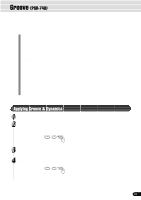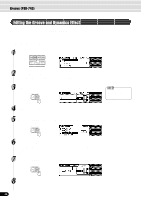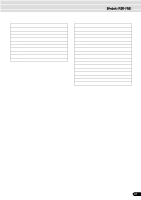Yamaha PSR-740 Owner's Manual - Page 45
Groove (PSR-740), Applying Groove & Dynamics - specification
 |
View all Yamaha PSR-740 manuals
Add to My Manuals
Save this manual to your list of manuals |
Page 45 highlights
Groove (PSR-740) The Groove and Dynamics function on the PSR-740 lets you temporarily change the "feel" of the accompaniment. Specifically, it allows you to alter the timing, velocity and gate time of notes during playback of any of the accompaniment styles. q Groove This lets you play the music with some swing or change the "feel" of the beat by making subtle shifts in the timing (clock) of the accompaniment style. • Groove Type This determines the type of groove timing change. For example, the "16 to 8" setting converts all 16th notes to 8th-note timing. • Groove Swing This determines how much "swing" feel is applied to the accompaniment. q Dynamics This changes the velocity (or accent) of certain notes in the accompaniment style to complement or enhance changes made to the Groove settings above. • Dynamics Type This determines the type of dynamic change applied to the accompaniment. (Each type is a different "template" to which the timing of the velocity changes has been programmed.) • Dynamics Depth This determines how strongly the selected dynamics type is applied to the accompaniment (expressed as a percentage). Higher values produce a stronger effect. Every time the [GROOVE] button is pressed, the values for the above Groove and Dynamics parameters are automatically set to best suit the selected style. Applying Groove & Dynamics 1 Select a style and start the accompaniment (page 35). 2 Press the [GROOVE ON/OFF] button. The Groove & Dynamics effect will be applied to the accompaniment. ACMP ON/OFF FINGERING GROOVE ON/OFF 3 To cancel the groove effect, press the [GROOVE ON/OFF] button again. 4 Stop the accompaniment (page 35). ACMP ON/OFF FINGERING GROOVE ON/OFF 45 43