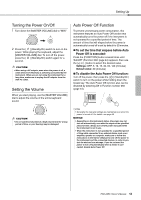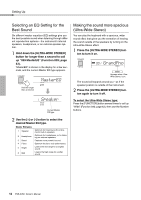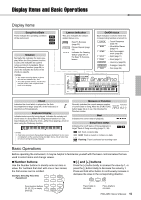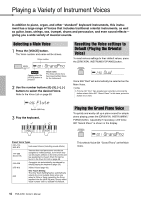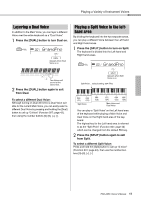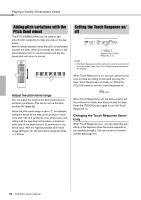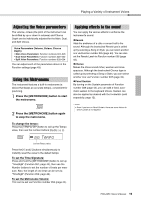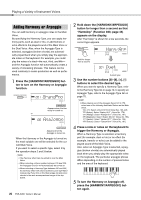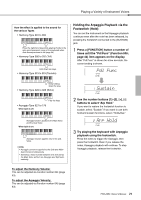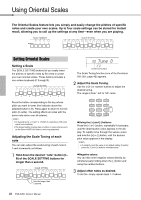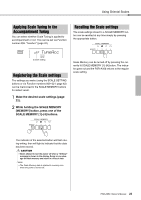Yamaha PSR-A350 PSR-A350 Owners Manual - Page 18
Adding pitch variations with the Pitch Bend wheel, Setting the Touch Response on/ off
 |
View all Yamaha PSR-A350 manuals
Add to My Manuals
Save this manual to your list of manuals |
Page 18 highlights
Playing a Variety of Instrument Voices Adding pitch variations with the Pitch Bend wheel The [PITCH BEND] wheel can be used to add smooth pitch variations to notes you play on the keyboard. Roll the wheel upward to raise the pitch, or downward to lower the pitch. When you release the wheel it will automatically return to center position and the keyboard pitch will return to normal. Setting the Touch Response on/ off 001 GrandPno Appears when Touch Response is on. NOTE • The Touch Response function cannot be used for some Voices (such as organ), even if the Touch Response icon appears in the display. When Touch Response is on, you can control the volume of notes according to how hard you play the keys. Touch Response is normally on. Press the [TOUCH] button to turn the Touch Response off. Adjust the pitch bend range You can adjust the range of the pitch bend wheel in semitone increments. This can be set via Function number 006 (page 42). When the pitch bend range is set to "2," for example, rolling the wheel all the way up will produce a maximum pitch rise of 2 semitones (one whole tone), and rolling it all the way down will produce a maximum pitch drop of the same amount (2 semitones or one whole tone). With the highest possible pitch bend range setting of "12," the pitch bend range becomes +/-1 octave. When Touch Response is off, the same volume will be produced no matter how hard you play the keys. Press the [TOUCH] button again to turn the Touch Response on. Changing the Touch Response Sensitivity When Touch Response is on, you can adjust the sensitivity of the keyboard (how the sound responds to your playing strength). This can be set via Function number 008 (page 42). 18 PSR-A350 Owner's Manual