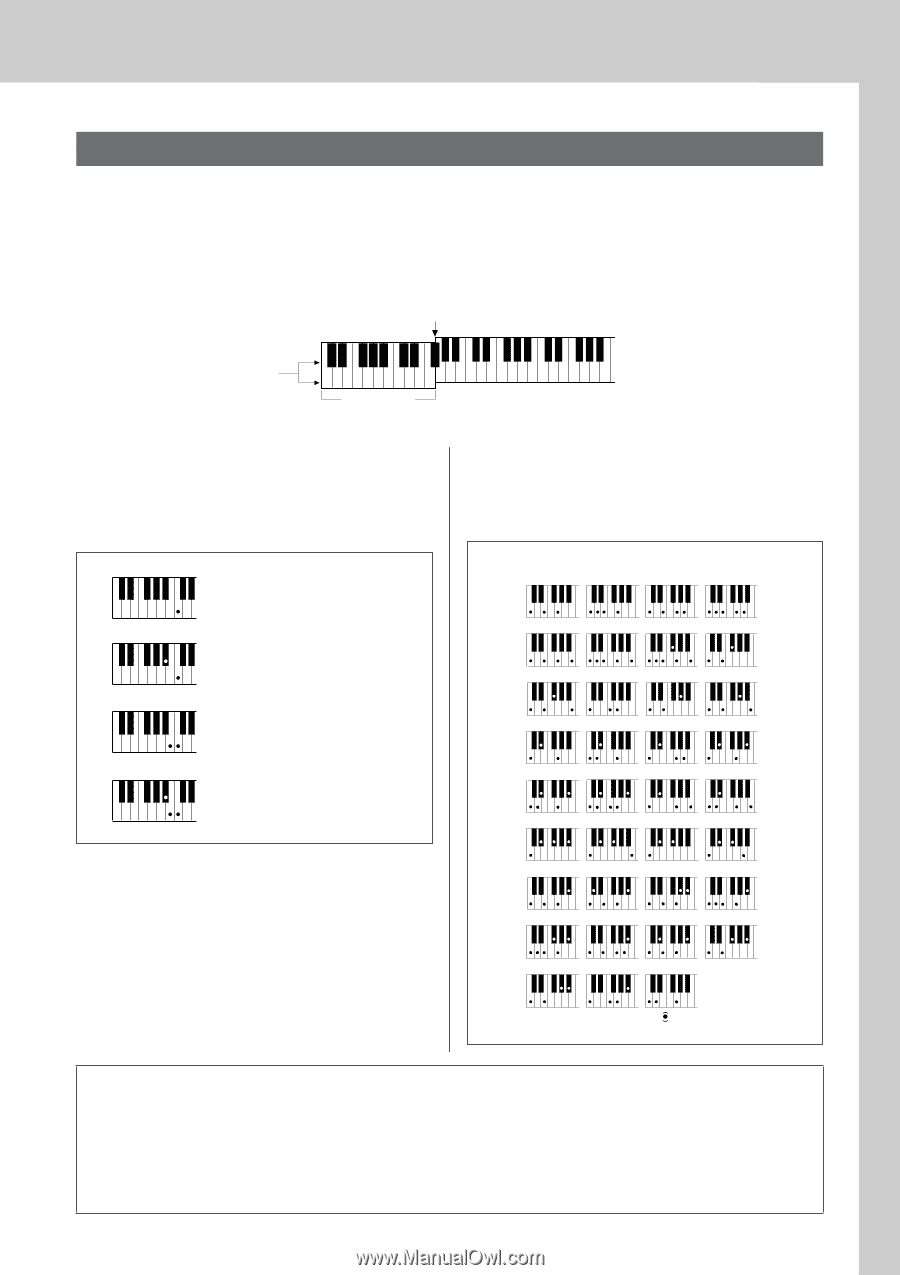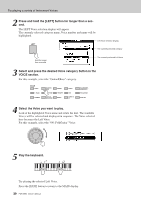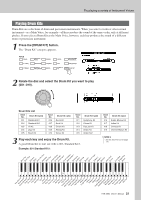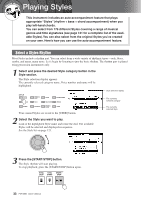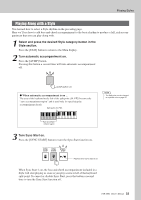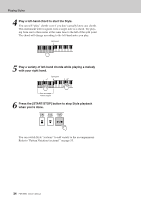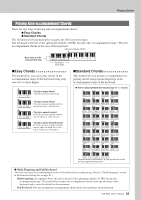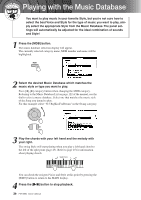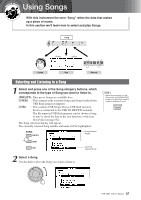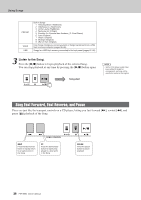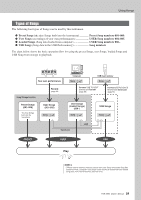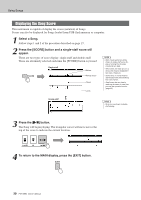Yamaha PSR-S550 Owner's Manual - Page 25
Playing Auto-accompaniment Chords - black
 |
View all Yamaha PSR-S550 manuals
Add to My Manuals
Save this manual to your list of manuals |
Page 25 highlights
Playing Styles Playing Auto-accompaniment Chords There are two ways of playing auto-accompaniment chords: ● Easy Chords ● Standard Chords The instrument will automatically recognize the different chord types. The keyboard to the left of the split point (default: 54/F#2) becomes the "accompaniment range." Play the accompaniment chords in this area of the keyboard. Split point (default: 54/F#2) Root notes and the corresponding keys Db Eb F# G# Bb Db Eb F# CDE FGABCDE F Accompaniment range ■Easy Chords This method lets you easily play chords in the accompaniment range of the keyboard using only one, two, or three fingers. C • To play a major chord Press the root note of the chord. Cm • To play a minor chord Press the root note together with the nearest black key to the left of it. C7 • To play a seventh chord Press the root note together with the nearest white key to the left of it. Cm7 • To play a minor seventh chord Press the root note together with the nearest white and black keys to the left of it (three keys altogether). ■Standard Chords This method lets you produce accompaniment by playing chords using normal fingerings in the accompaniment range of the keyboard. ● How to play Standard Chords [Example for "C" chords] C Cadd9 C6 C(69) () () () () () CM7 C (9) M7 CM(#171) C (b5) C (b5) M7 Csus4 Caug CM7aug () () Cm C (9) m7 C(mb57) () () () () Cm add9 Cm6 Cm7 C(m117) CmM7 C (9) mM7 CmM(b75) Cdim Cdim7 () C7 C(7b9) C (b13) 7 C(79) () () C(7#11) C(713) C(7#9) C(7b5) () () () () C7aug C7sus4 Csus2 * Notes enclosed in parentheses ( ) are optional; the chords will be recognized without them. ● Multi Fingering and Full Keyboard These let you select the accompaniment section of the keyboard for chord playing. (See the "Chord Fingering" section in the Function Setting List on page 81.) Multi Fingering: As explained above, the keys to the left of the split point (default: 54, F#2) become the accompaniment range. This method lets you play the accompaniment chords in the specified area of the keyboard, and is set as the default for the instrument. Full Keyboard: This lets you play the accompaniment chords freely from anywhere on the keyboard. PSR-S550 Owner's Manual 25