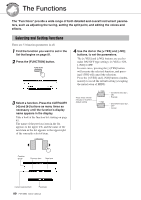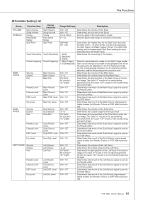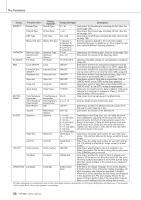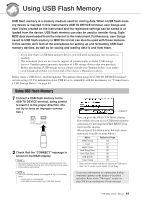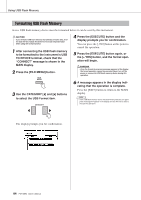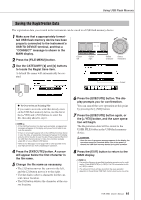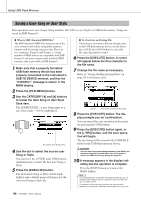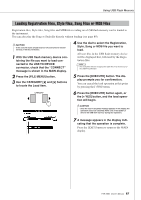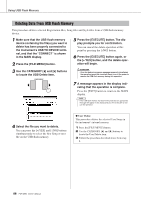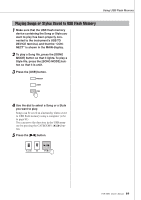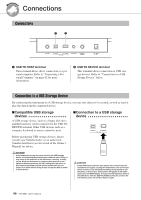Yamaha PSR-S550 Owner's Manual - Page 85
Saving the Registration Data
 |
View all Yamaha PSR-S550 manuals
Add to My Manuals
Save this manual to your list of manuals |
Page 85 highlights
Using USB Flash Memory Saving the Registration Data The registration data you created in the instrument can be saved to a USB flash memory device. 1 Make sure that a appropriately formatted USB flash memory device has been properly connected to the instrument's USB TO DEVICE terminal, and that a "CONNECT" message is shown in the MAIN display. 2 Press the [FILE MENU] button. 3 Use the CATEGORY [] buttons to locate the Regist Save item. A default file name will automatically be created. Cursor left Cursor right Delete character Select characters Cursor ● To Overwrite an Existing File If you want to overwrite a file that already exists on the USB flash memory device, use the dial or the [+/YES] and [-/NO] buttons to select the file, then skip ahead to step 6. NOTE • If the USB flash memory has been write-protected, an appropriate message will appear in the display and you will not be able to execute the operation. • If there is not enough capacity left on the USB flash memory device to save the data, an appropriate message will appear in the display and you will not be able to save the data. Erase unwanted files from the USB flash memory device to make more memory available (page 88), or use a different USB device. • Refer to the "Messages" list on page 108 for other possible errors that might prevent you from completing the operation. 4 Press the [EXECUTE] button. A cursor will appear below the first character in the file name. 5 Change the file name as necessary. • The [1] button moves the cursor to the left, and the [2] button moves it to the right. • Use the dial to select a character for the current cursor location. • The [8] button deletes the character at the cursor location. 6 Press the [EXECUTE] button. The display prompts you for confirmation. You can cancel the save operation at this point by pressing the [-/NO] button. 7 Press the [EXECUTE] button again, or the [+/YES] button, and the save operation will begin. The Registration data will be stored to the USER FILE folder in the USB flash memory device. CAUTION • Once the save-in-progress message appears in the display, the operation cannot be canceled. Never turn off the power or remove the USB flash memory device during this operation. 8 Press the [EXIT] button to return to the MAIN display. NOTE • If an existing filename is specified the display prompts you for confir- mation. Press [EXECUTE] or [+/YES] if it is OK to overwrite the file, or [-/NO] to cancel. • The amount of time it will take to perform the save operation depends on the particular USB flash memory device you are using. PSR-S550 Owner's Manual 85