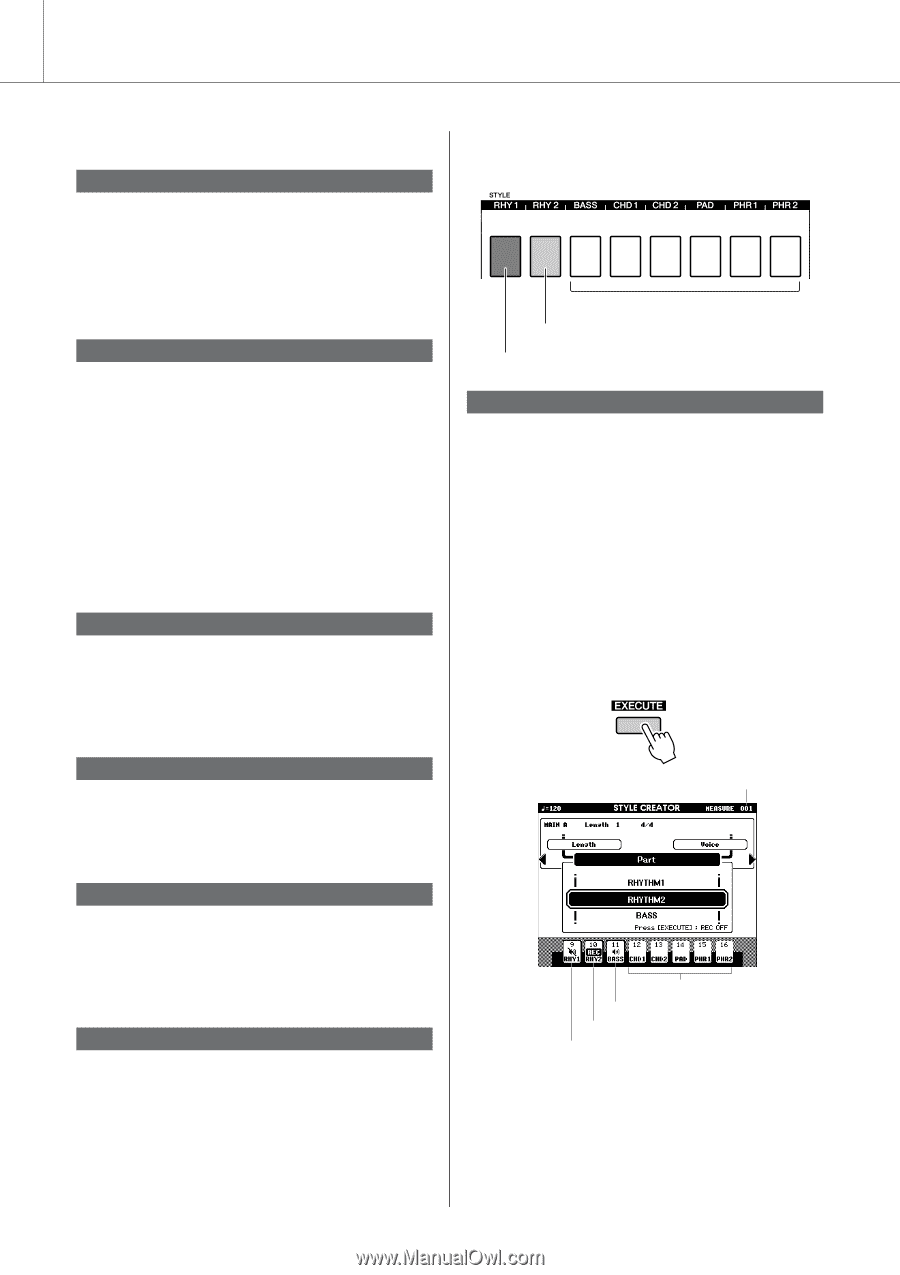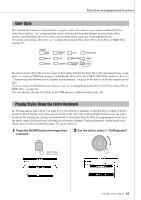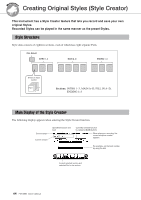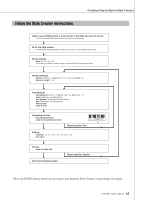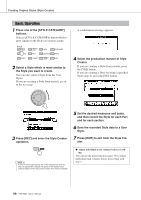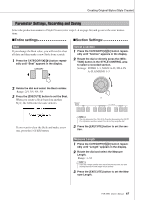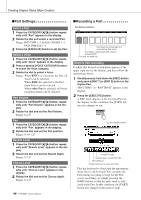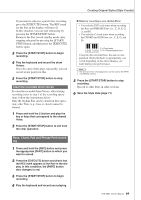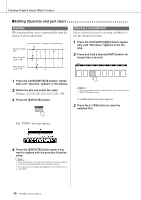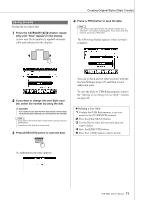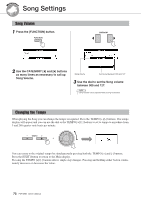Yamaha PSR-S550 Owner's Manual - Page 68
Part Settings, Recording a Part, Select a Part, Select a Voice, Part Volume, Reverb Level
 |
View all Yamaha PSR-S550 manuals
Add to My Manuals
Save this manual to your list of manuals |
Page 68 highlights
Creating Original Styles (Style Creator) ■Part Settings Select a Part 1 Press the CATEGORY[] button repeat- edly until "Part" appears in the display. 2 Rotate the dial and select a recorded Part. Range: RHYTHM 1-2, BASS, CHORD 1-2, PAD, PHRASE 1-2 3 Press the [EXECUTE] button to set the Part. Select a Voice 1 Press the CATEGORY[] button repeat- edly until "Voice" appears in the display. 2 Press a desired [VOICE CATEGORY] button to select the Voice category. 3 Rotate the dial to select a Voice. Range: When RHY 1 is selected as the Part, all Voices can be selected. When RHY 2 is selected as the Part, drum Voices can be selected. When other Part is selected, all Voices excepting drums can be selected. Part Volume 1 Press the CATEGORY[] button repeat- edly until "Part Volume" appears in the display. 2 Rotate the dial and set the Part Volume. Range: 0-127 Pan 1 Press the CATEGORY[] button repeat- edly until "Pan" appears in the display. 2 Rotate the dial and set the Pan position. Range: 0-64-127 Reverb Level 1 Press the CATEGORY[] button repeat- edly until "Reverb Level" appears in the display. 2 Rotate the dial and set the Reverb depth. Range: 0-127 Chorus Level 1 Press the CATEGORY[] button repeat- edly until "Chorus Level" appears in the display. 2 Rotate the dial and set the Chorus depth. Range: 0-127 68 PSR-S550 Owner's Manual ■Recording a Part Part buttons indication Unlit, does not contain data or is a non-playing Part (mute) Lit in Green, contains data and selected as playing Part Lit in Red, recorded Part Rhythm Part recording Confirm that desired section name appears at the upper right area in the display, and then follow the instructions below. 1 Simultaneously hold down the [REC] button and press a [RHY 1] or [RHY 2] button in the rhythm Part. "RHYTHM1" or "RHYTHM2" appears in the display. 2 Press the [EXECUTE] button. A REC mark appears at the recorded Part on the display. In this condition, the [PART] button also changes to red. Current measure number Contains no data Contains data, sounds (Part ON) Recorded part Contains data, but is muted (Part OFF) Play the keyboard to check that the appropriate drum Voices can be heard. You can mute the Parts during recording (except for the Part you're recording), by simply pressing the [PART] button so that the mute mark is indicated at the Part. In this condition, the [PART] button also changes from green to unlit.