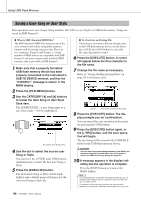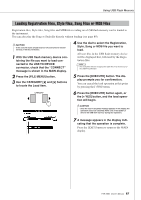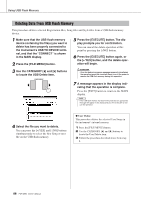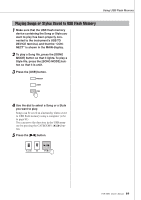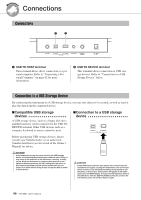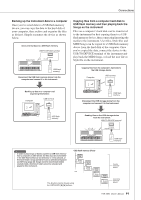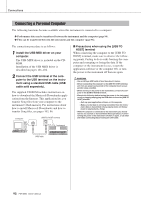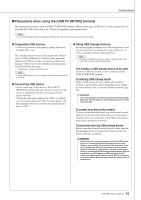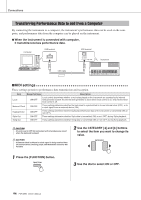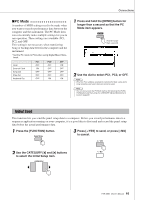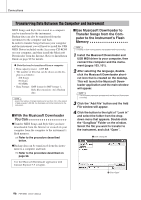Yamaha PSR-S550 Owner's Manual - Page 91
Backing up the instrument data to a computer, Copying files from a computer hard disk
 |
View all Yamaha PSR-S550 manuals
Add to My Manuals
Save this manual to your list of manuals |
Page 91 highlights
Connections Backing up the instrument data to a computer Once you've saved data to a USB flash memory device, you can copy the data to the hard disk of your computer, then archive and organize the files as desired. Simply reconnect the device as shown below. Saves internal data to a USB flash memory. USB TO DEVICE terminal Instrument Copying files from a computer hard disk to USB flash memory and then playing back the Songs on the instrument Files on a computer's hard disk can be transferred to the instrument by first copying them to a USB flash memory device, then connecting/inserting the media to the instrument. User files, Style files and MIDI Songs can be copied to a USB flash memory device from the hard disk of the computer. Once you've copied the data, connect the device to the USB TO DEVICE terminal of the instrument and play back the MIDI Songs, or load the user file or Style file on the instrument. USB flash memory Disconnect the USB flash memory device from the computer and connect it to the instrument. Copying files from the computer's hard disk to the USB storage device Computer USB terminal Backing up data to a computer and organizing files/folders Computer USB terminal USB flash memory Disconnect the USB storage device from the computer and connect it to the instrument. USB flash memory Reading files on the USB storage device from the instrument USB TO DEVICE terminal Instrument USB flash memory IMPORTANT • In order to play Songs or Styles copied to a USB flash memory from a computer or other device, the files must be stored either in the USB flash memory's root directory or a first, second, or third level folder. Songs stored here can be selected and played as USB Song (page 28). Songs stored in fourth-level-folders created inside a third-level folder cannot be selected and played by this instrument. USB flash memory (Root) Song File Song Folder Song File Song Folder Song File root Song Folder The directory can be moved using the CATEGORY [] buttons. Song File Song Folder Can be selected/ played. Cannot be selected/ played. PSR-S550 Owner's Manual 91