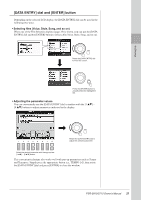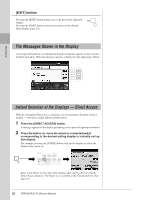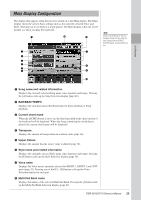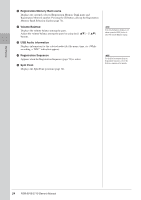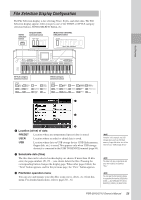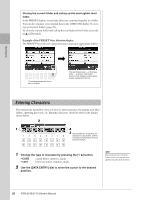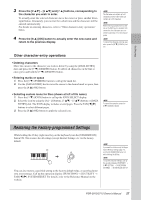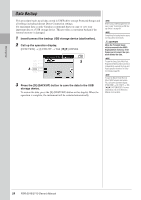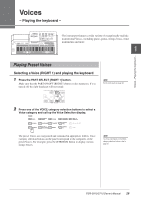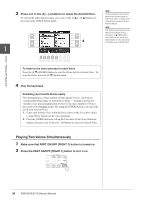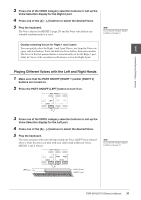Yamaha PSR-S910 Owner's Manual - Page 26
Entering Characters, Example of the PRESET Voice Selection display - case
 |
View all Yamaha PSR-S910 manuals
Add to My Manuals
Save this manual to your list of manuals |
Page 26 highlights
Closing the current folder and calling up the next highest level folder In the PRESET display, several data (files) are contained together in a folder. You can also organize your original data in the USER/USB display by creating several new folders (page 59). To close the current folder and call up the next highest level folder, press the [8 ▲] (UP) button. Example of the PRESET Voice Selection display The PRESET Voice files are categorized and contained in appropriate folders. Starting Up This display shows the Voice files in a folder. The next highest level - in this case, folder - is shown. Each folder shown in this display contains appropriately categorized Voices. Entering Characters The instructions that follow show you how to enter characters for naming your files/ folders, inputting keywords, etc. Entering characters should be done in the display shown below. 2 1 4 3 Several different characters are assigned to each button, and the characters change each time you press the button. 1 Change the type of character by pressing the [1 ▲] button. • CASE • case capital letters, numbers, marks lowercase letters, numbers, marks 2 Use the [DATA ENTRY] dial to move the cursor to the desired position. NOTE When inputting lyrics in the Song Creator function, you may also enter Japanese characters (kana and kanji). 26 PSR-S910/S710 Owner's Manual