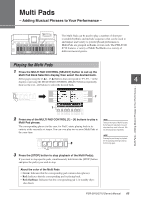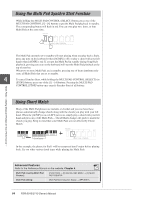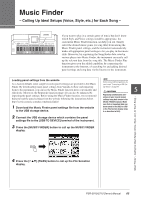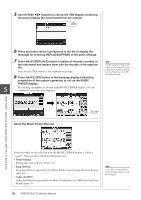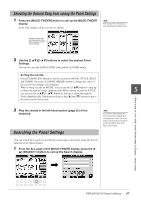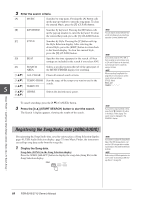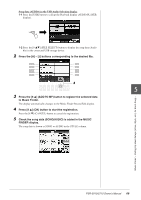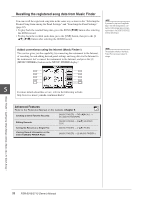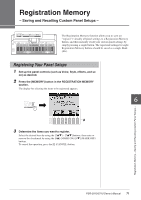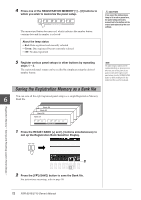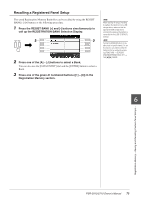Yamaha PSR-S910 Owner's Manual - Page 68
Registering the Song/Audio data (SONG/AUDIO
 |
View all Yamaha PSR-S910 manuals
Add to My Manuals
Save this manual to your list of manuals |
Page 68 highlights
2 Enter the search criteria. [A] MUSIC Searches by song name. Pressing the [A] button calls up the pop-up window to enter the song name. To clear the entered Music, press the [F] (CLEAR) button. [B] KEYWORD Searches by keyword. Pressing the [B] button calls NOTE up the pop-up window to enter the keyword. To clear the entered Keyword, press the [G] (CLEAR) button. You can search several different Keywords simultaneously by inserting a separator (comma) between each. [C] STYLE Searches by Style. Pressing the [C] button calls up the Style Selection display. After selecting the desired Style, press the [EXIT] button to return back to the Search display. To clear the entered Style, press the [H] (CLEAR) button. NOTE [D] BEAT [E] SEARCH AREA Specifies the time signature for the search. All beat settings are included in the search if you select ANY. Selects a specific location (the tab of the upper part of the MUSIC FINDER display) for searching. If you select a beat of 2/4 or 6/8, a Style suitable for performing a song in 2/4 and 6/8 beat can be searched, but the actual Style is created by using a 4/4 beat. NOTE [1 ▲▼] ALL CLEAR Clears all entered search criteria. [3 ▲▼] TEMPO FROM Sets the range of the tempo you want to use for the search. [4 ▲▼] TEMPO TO 5 [5 ▲▼]/ GENRE Selects the desired music genre. [6 ▲▼] When searching Song/Audio files (page 66), it is necessary to set the search criteria as follows. STYLE: Blank BEAT: ANY TEMPO To cancel searching, press the [8 ▼] (CANCEL) button. 3 Press the [8 ▲] (START SEARCH) button to start the search. The Search 1 display appears, showing the results of the search. NOTE If you wish to search another criteria, press the [6 ▼] (SEARCH 2) button in the Music Finder display. The search result is displayed in the SEARCH 2 display. Registering the Song/Audio data (SONG/AUDIO) By registering the Song/Audio data saved in various places (Song Selection display: page 49; USB Audio Selection display: page 75) into Music Finder, the instrument can call up song data easily from the song title. 1 Display the Song data. Song data (SONG) in the Song Selection display Press the SONG [SELECT] button to display the song data (Song file) in the Song Selection display. NOTE If you want to register the Song/Audio data of the USB storage device, connect the USB storage device containing the data to the [USB TO DEVICE] terminal. NOTE Before using a USB storage device, be sure to read "Connecting a USB Storage Device" on page 94. Music Finder - Calling Up Ideal Setups (Voice, Style, etc.) for Each Song - 68 PSR-S910/S710 Owner's Manual