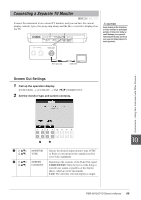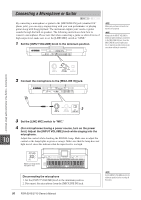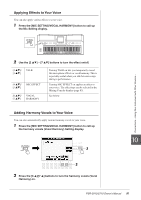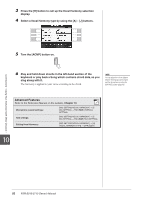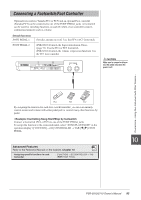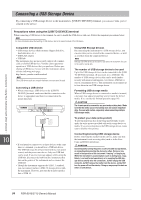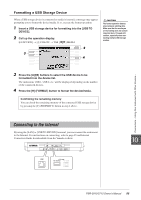Yamaha PSR-S910 Owner's Manual - Page 91
Applying Effects to Your Voice, Adding Harmony Vocals to Your Voice, Use the [2
 |
View all Yamaha PSR-S910 manuals
Add to My Manuals
Save this manual to your list of manuals |
Page 91 highlights
Applying Effects to Your Voice You can also apply various effects to your voice. 1 Press the [MIC SETTING/VOCAL HARMONY] button to call up the Mic Setting display. 2 Use the [2 ▲▼] - [7 ▲▼] buttons to turn the effect on/off. [2 ▲▼]/ TALK [3 ▲▼] [4 ▲▼]/ MIC EFFECT [5 ▲▼] [6 ▲▼]/ VOCAL [7 ▲▼] HARMONY Turning TALK on lets you temporarily cancel the microphone effects or vocal harmony. This is especially useful when you talk between songs during a performance. Turning MIC EFFECT on applies an effect to your voice. The effect type can be selected in the Mixing Console display (page 83). See below. Adding Harmony Vocals to Your Voice You can also automatically apply various harmony vocals to your voice. 1 Press the [MIC SETTING/VOCAL HARMONY] button to call up the harmony vocals (Vocal Harmony) Setting display. 3 Connections - Using Your Instrument with Other Devices - 10 2 2 Press the [6 ▲]/[7 ▲] buttons to turn the harmony vocals (Vocal Harmony) on. PSR-S910/S710 Owner's Manual 91