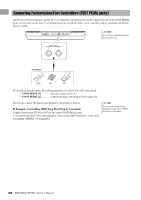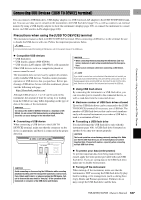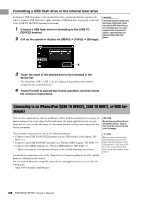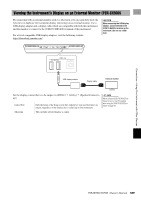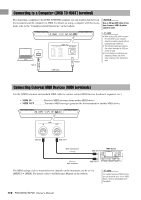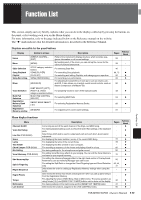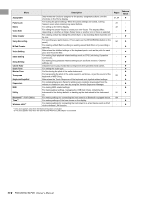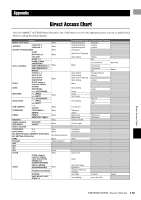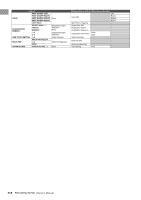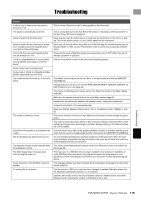Yamaha PSR-SX700 PSR-SX900/PSR-SX700 Owners Manual - Page 110
Connecting to a Computer ([USB TO HOST] terminal), Connecting External MIDI Devices (MIDI terminals)
 |
View all Yamaha PSR-SX700 manuals
Add to My Manuals
Save this manual to your list of manuals |
Page 110 highlights
Connecting to a Computer ([USB TO HOST] terminal) By connecting a computer to the [USB TO HOST] terminal, you can transfer data between the instrument and the computer via MIDI. For details on using a computer with this instrument, refer to the "Computer-related Operations" on the website. NOTICE Use an AB type USB cable of less than 3 meters. USB 3.0 cables cannot be used. Type A USB cable Type B NOTE • When using a USB cable to connect the instrument to your computer, make the connection directly without passing through a USB hub. • The instrument will begin transmission a short time after the USB connection is made. • For information on setting up your sequence software, refer to the owner's manual of the relevant software. Connecting External MIDI Devices (MIDI terminals) Use the [MIDI] terminals and standard MIDI cables to connect external MIDI devices (keyboard, sequencer, etc.). • MIDI IN Receives MIDI messages from another MIDI device. • MIDI OUT Transmits MIDI messages generated by the instrument to another MIDI device. MIDI IN MIDI OUT MIDI transmission MIDI IN MIDI device MIDI reception MIDI OUT The MIDI settings such as transmit/receive channels on the instrument can be set via [MENU] [MIDI]. For details, refer to the Reference Manual on the website. NOTE For a general overview of MIDI and how you can effectively use it, refer to "MIDI Basics," which is downloadable from the website. 110 PSR-SX900/SX700 Owner's Manual