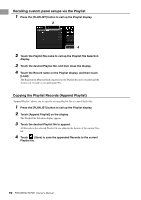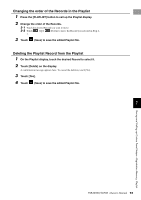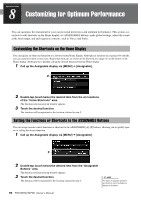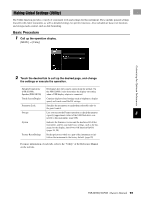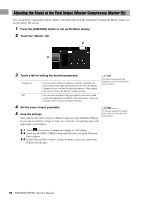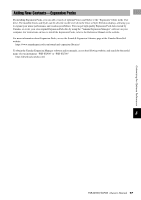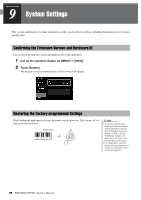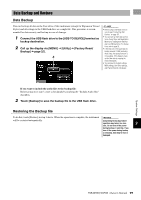Yamaha PSR-SX700 PSR-SX900/PSR-SX700 Owners Manual - Page 94
Customizing for Optimum Performance, Customizing the Shortcuts on the Home Display, Setting
 |
View all Yamaha PSR-SX700 manuals
Add to My Manuals
Save this manual to your list of manuals |
Page 94 highlights
Operation Guide 8 Customizing for Optimum Performance You can customize the instrument for your own personal preferences and optimum performance. This section covers how to edit shortcuts on the Home display, set ASSIGNABLE buttons, make global settings, adjust the sound at the final output, and add expansion contents, such as Voices and Styles. Customizing the Shortcuts on the Home Display You can register an often used function to a shortcut on the Home display. Although six shortcuts are registered by default, you can customize them as necessary. Registered shortcuts are shown in the Shortcut area (page 26) at the bottom of the Home display, allowing you to quickly call up the desired function from the Home display. 1 Call up the Assignable display via [MENU] [Assignable]. 2 2 Double-tap (touch twice) the desired item from the six locations of the "Home Shortcuts" area. The function selection pop-up window appears. 3 Touch the desired function. The function will be registered to the location selected in step 2. Setting the Functions or Shortcuts to the ASSIGNABLE Buttons You can assign various control functions or shortcuts to the ASSIGNABLE [A]-[F] buttons, allowing you to quickly operate or call up the desired function. 1 Call up the Assignable display via [MENU] [Assignable]. 2 2 Double-tap (touch twice) the desired item from the "Assignable Buttons" area. The function selection pop-up window appears. 3 Touch the desired function. The function will be registered to the location selected in step 2. NOTE For details on assignable parameters and functions, refer to the Reference Manual on the website. 94 PSR-SX900/SX700 Owner's Manual