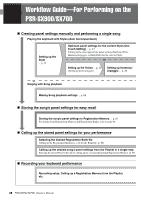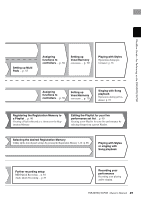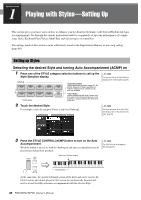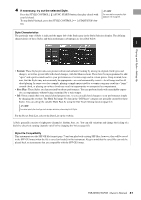Yamaha PSR-SX700 PSR-SX900/PSR-SX700 Owners Manual - Page 36
Entering Characters, Input the desired character one by one.
 |
View all Yamaha PSR-SX700 manuals
Add to My Manuals
Save this manual to your list of manuals |
Page 36 highlights
Entering Characters This section covers how to enter characters for naming your files/folders, inputting keywords on searching file, etc. Entering characters is done in the display shown below. 2, 3 1 1 Touch the character type. Touching [Symbol] (or [abc]) switches between entering symbols or Roman letters (and numbers). To switch between entering capital letters or small letters, touch (Shift). 2 Touch rotate the Data dial or the press [DEC]/[INC] but- tons to move the cursor to the desired location. 3 Input the desired character one by one. To delete a single character, touch [Delete]; to delete all characters at once, touch and hold [Delete]. To enter a space, touch the space key indicated in the illustration above. To input letters with auxiliary symbols: You can input letters with auxiliary symbols, such as an umlaut, by touching and holding a letter to call up a list. For example, touch and hold "E" to enter "Ë" from the list. To select custom icons for files (shown at left of file name): You can select custom icons for the file. Touch [Icon] to call up the pop-up window, then select the desired icon. NOTE • Depending on the display for character entry you are working in, some types of characters cannot be entered. • A file name can contain up to 46 characters and a folder name can contain up to 50 characters. • The following characters (half size) cannot be used I NOTE To cancel this operation, touch [Cancel] before going on to step 4. 4 Touch [OK] to finalize the characters (name, keywords, etc.) you have input. 36 PSR-SX900/SX700 Owner's Manual