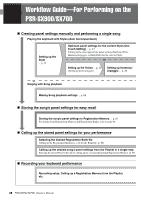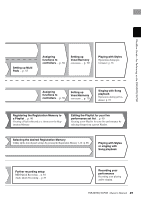Yamaha PSR-SX900 PSR-SX900/PSR-SX700 Owners Manual - Page 34
Creating a new folder, Renaming a file/folder, Copying or moving files, Entry window.
 |
View all Yamaha PSR-SX900 manuals
Add to My Manuals
Save this manual to your list of manuals |
Page 34 highlights
6 Touch [OK] in the Character Entry window to actually save the file. The saved file will be automatically located at the appropriate position among the files in alphabetical order. Creating a new folder Folders can be created, named and organized as desired, making it easier to find and select your original data. 1 In the File Selection display, touch the User tab (page 28) then select the location to which you want to create a new folder. To show the next higher level folder, touch (Up). 2 Touch (File Edit) to call up the File Edit pop-up window. NOTE The maximum number of files/folders which can be stored in a folder is 2500. NOTE A new folder cannot be created in the Preset tab or the "Expansion" folder (page 97) in the User tab. 3 Touch [New Folder] to call up the Character Entry window. 4 Input the name of the new folder (page 36). Renaming a file/folder You can rename files/folders. 1 Call up the File Selection display, on which the desired file/folder is shown. NOTE Files in the Preset tab or the "Expansion" folder (page 97) in the User tab cannot be renamed. 2 Touch (File Edit) to call up the File Edit pop-up window. 3 Touch [Rename] in the File Management menu, to call up the display for selecting the desired file/folder. 4 Select the desired file or folder by touching it. 5 Touch [Rename] at the top of the display to call up the Character Entry window. 6 Input the name of the selected file or folder (page 36). NOTE Only one file or folder can be renamed at a time. Copying or moving files You can copy or cut a file and paste it to another location (folder). You can also copy a folder (without move it) by using the same procedure. 1 Call up the appropriate File Selection display, on which the desired files/folders are shown. 2 Touch (File Edit) to call up the File Edit pop-up window. NOTE • Files in the Preset tabs cannot be copied/moved. • Files in the "Expansion" folder (page 97) in the User tab cannot be copied/moved. 3 Touch [Copy] or [Move] in the File Management menu, to call up the display for selecting the desired files/folders. 34 PSR-SX900/SX700 Owner's Manual