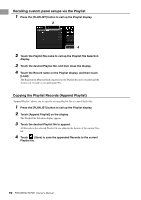Yamaha PSR-SX900 PSR-SX900/PSR-SX700 Owners Manual - Page 87
Saving and Recalling Custom Panel Setups with Registration Memory, Registering Your Panel Setups
 |
View all Yamaha PSR-SX900 manuals
Add to My Manuals
Save this manual to your list of manuals |
Page 87 highlights
Saving and Recalling Custom Panel Setups with Registration Memory Registering Your Panel Setups 1 Make the desired panel Settings, such as those for Voices, Styles and Effects. 2 Press the [MEMORY] button in the REGISTRATION MEMORY section to call up the Registration Memory window. The list of items to be registered to Registration Memory Selecting the items to be registered The Registration Memory window contains the list for selecting the items to be registered. Before going on to step 3, enter or remove checkmarks by touching the desired items. Items having checkmarks will be registered. 3 Press the desired REGISTRATION MEMORY [1]-[8] button to NOTICE which you wish to memorize the panel setup. If you selected a button whose The memorized button lights in orange, which indicates that the button contains lamp is lit in orange or blue here, the panel setup previously mem- data and its number is selected. orized to the button will be erased and replaced by the new settings. 7 About the lamp status • Orange: Data registered and currently selected • Blue: Data registered but not currently selected • Off: No data registered 4 Register various panel setups to other buttons by repeating steps 1-3. The registered panel setup can be recalled by simply pressing the desired number button. NOTE The panel setups registered in the numbered buttons are maintained even when you turn off the power. If you want to delete all eight current panel setups, turn the power on while holding the B5 key (second right-most key) on the keyboard. Storing and Calling up Custom Panel Setups-Registration Memory, Playlist PSR-SX900/SX700 Owner's Manual 87