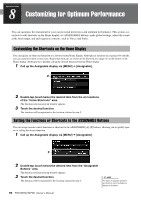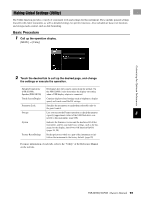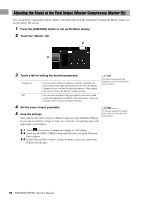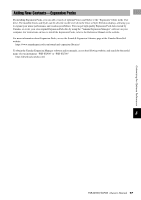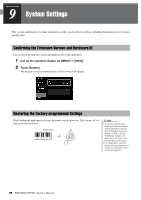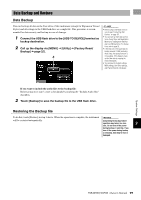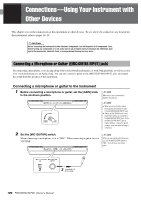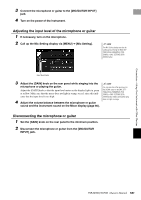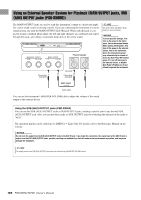Yamaha PSR-SX900 PSR-SX900/PSR-SX700 Owners Manual - Page 99
Data Backup and Restore, Data Backup, Restoring the Backup file
 |
View all Yamaha PSR-SX900 manuals
Add to My Manuals
Save this manual to your list of manuals |
Page 99 highlights
Data Backup and Restore Data Backup You can back up all data in the User drive of this instrument (except for Expansion Voices/ Styles) and all settings to the USB flash drive as a single file. This procedure is recommended for data security and backup in case of damage. 1 Connect the USB flash drive to the [USB TO DEVICE] terminal as backup destination. 2 Call up the display via [MENU] [Utility] [Factory Reset/ Backup] page 2/2. 3 NOTE • Before using a USB flash drive, be sure to read "Connecting USB Devices" on page 107. • You can back up User data such as Voice, Song, Style, and Registration Memory by copying them individually to a USB flash drive. For instructions, refer to page 33. • If the total size of the target data for backup exceeds 3.9 GB (excluding Audio files), the backup function is not available. If this happens, back up the User data by copying the items individually. • You can save the System settings, MIDI settings, User Effect settings, and Playlist Records individually. If you want to include the audio files to the backup file: Before going on to step 3, enter a checkmark by touching the "Include Audio files" checkbox. 3 Touch [Backup] to save the backup file to the USB flash drive. Restoring the Backup file To do this, touch [Restore] in step 3 above. When the operation is complete, the instrument NOTICE will be restarted automatically. Completing the backup/restore operation may take a few min- 9 utes. Do not turn off the power during backup or restoring. If you turn off the power during backup or restoring, data may be lost or damaged. System Settings PSR-SX900/SX700 Owner's Manual 99