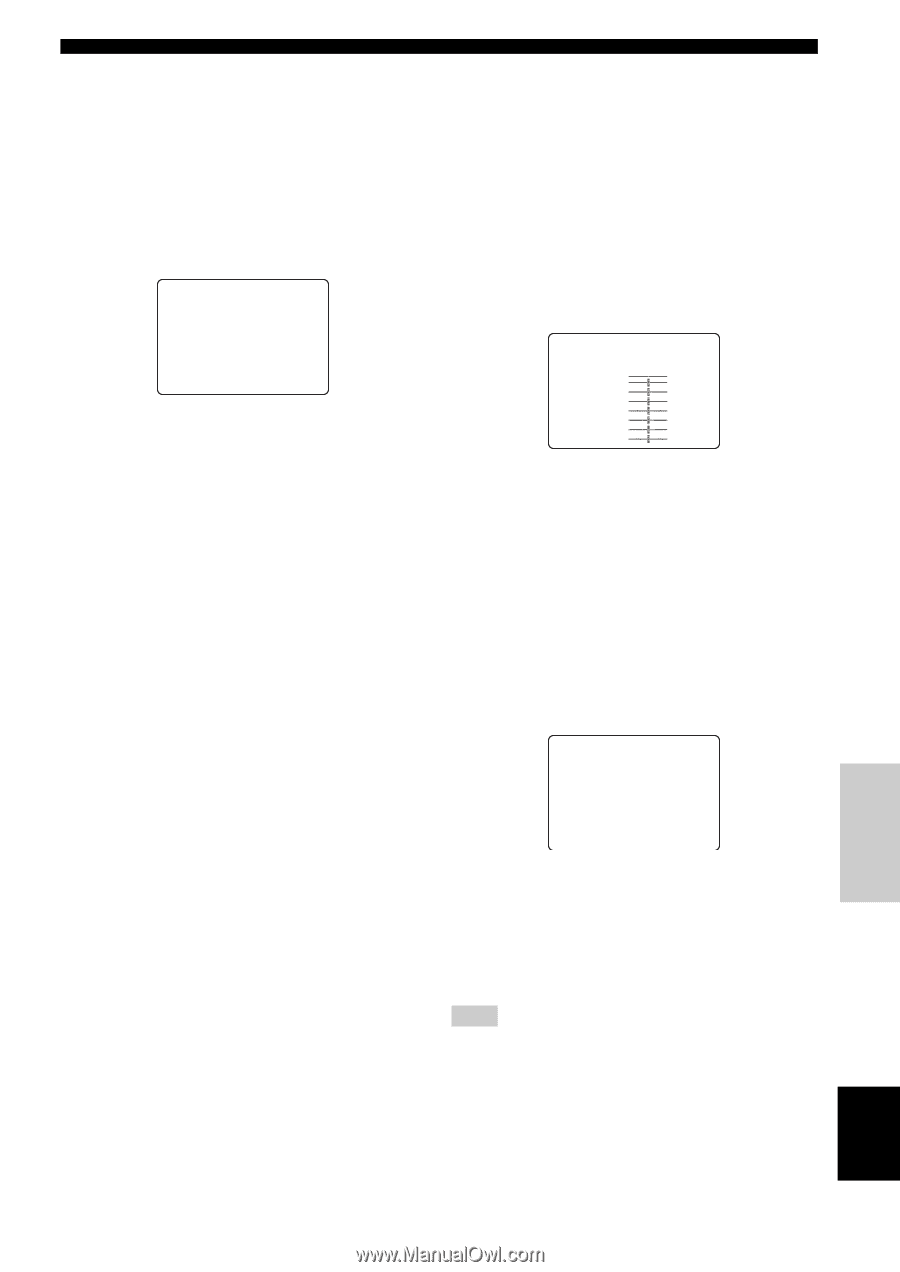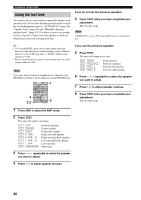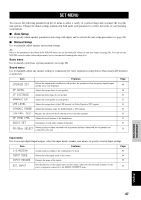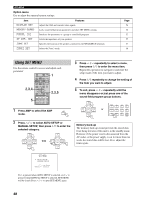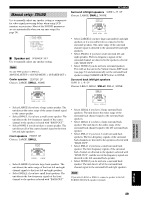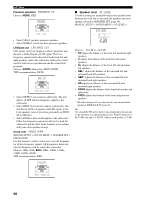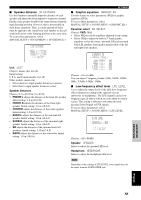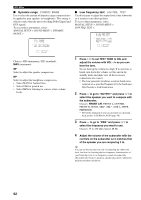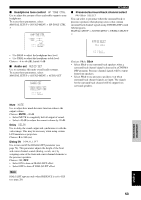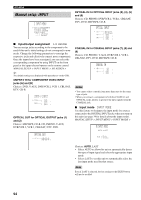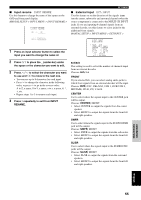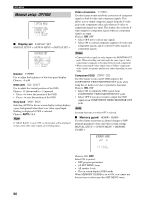Yamaha RX-V1400 Owner's Manual - Page 55
DISTANCE, DGRAPHIC, LEVEL, Speaker distance, Graphic equalizer, Low-frequency effect level
 |
View all Yamaha RX-V1400 manuals
Add to My Manuals
Save this manual to your list of manuals |
Page 55 highlights
p p p ■ Speaker distance SP DISTANCE Use this feature to manually input the distance of each speaker and adjust the delay applied to respective channel. Ideally, each speaker should be the same distance from the main listening position. However, this is not possible in most home situations. Thus, a certain amount of delay must be applied to the sound from each speaker so that all sound will arrive at the listening position at the same time. To access these parameters, select: MANUAL SETUP > SOUND MENU > SP DISTANCE > C)SP DISTANCE . UNIT;;;;;;meters FRONT L;;;;2.30m FRONT R;;;;2.30m CENTER;;;;;2.00m / : Up/Down -/+ : Adjust Unit UNIT Choices: meters (m), feet (ft) Initial setting: U.S.A. and Canada models: feet (ft) Other models: meters (m) • Select meters to input speaker distances in meters. • Select feet to input speaker distances in feet. Speaker distances Choices: 0.3 to 24.00 m (1 to 80 ft) • FRONT L adjusts the distance of the front left speaker. Initial setting: 3.0 m (10.0 ft) • FRONT R adjusts the distance of the front right speaker. Initial setting: 3.0 m (10.0 ft) • CENTER adjusts the distance of the center speaker. Initial setting: 3.0 m (10.0 ft) • SURR L adjusts the distance of the surround left speaker. Initial setting: 3.0 m (10.0 ft) • SURR R adjusts the distance of the surround right speaker. Initial setting: 3.0 m (10.0 ft) • SB adjusts the distance of the surround back left speakers. Initial setting: 2.10 m (7.0 ft) • SWFR adjusts the distance of the subwoofer. Initial setting: 3.0 m (10.0 ft) SET MENU ■ Graphic equalizer GRAPHIC EQ Use this feature to select parametric (PEQ) or graphic equalizer (GEQ). To access these parameters, select: MANUAL SETUP > SOUND MENU > GRAPHIC EQ > Equalizer select EQ SELECT Choices: PEQ, GEQ • Select PEQ to use the equalizer adjusted in auto setup. • Select GEQ to adjust the built-in 7-band graphic equalizer so that the center, surround L/R and surround back L/R speakers tonal quality matches that of the left and right front speakers. D)GRAPHIC EQ . CHANNEL;;FRONT L - + 63Hz 0dB 160Hz 0dB 400Hz 0dB 1kHz 0dB 2.5kHz 0dB 6.3kHz 0dB 16kHz 0dB Choices: -6 to +6 (dB) You can adjust 7 frequency bands: 63Hz, 160Hz, 400Hz, 1kHz, 2.5kHz, 6.3kHz, 16kHz ■ Low-frequency effect level LFE LEVEL Use to adjust the output level of the LFE (low-frequency effect) channel according to the capacity of your subwoofer or headphones. The LFE channel carries lowfrequency special effects which are only added to certain scenes. This setting is effective only when this unit decodes Dolby Digital or DTS signals. To access these parameters, select: MANUAL SETUP > SOUND MENU > LFE LEVEL E)LFE LEVEL . SPEAKER;;;;;;0dB HEADPHONE;;;;0dB / : Up/Down -/+ : Adjust p Choices: -20 to 0 (dB) Speaker SPEAKER Select to adjust the speaker LFE level. Headphone HEADPHONE Select to adjust the headphone LFE level. Note Depending on the settings of LFE LEVEL, some signals may not be output from the SUBWOOFER jack. ADVANCED OPERATION English 51