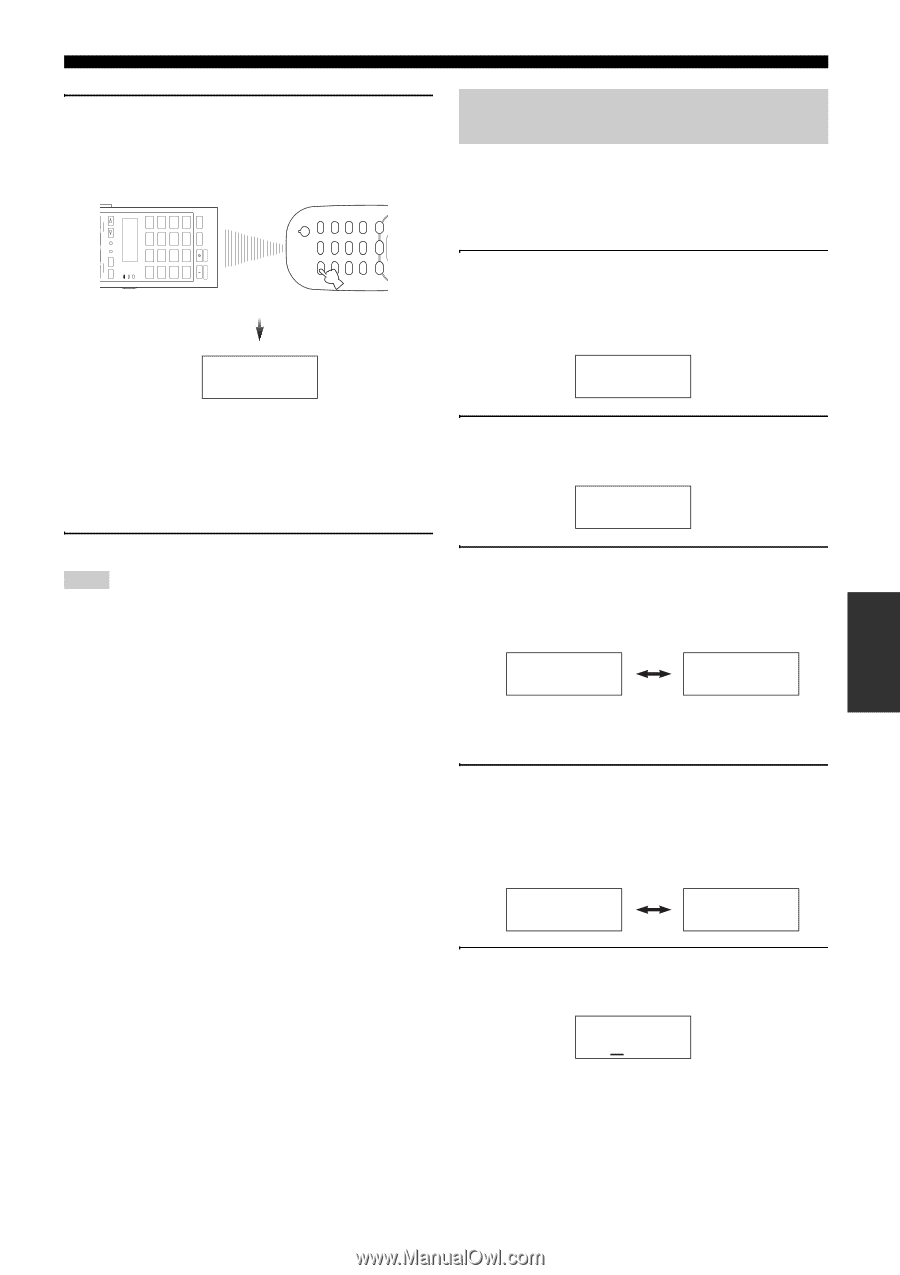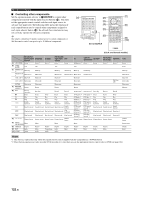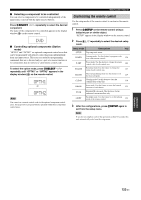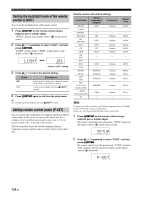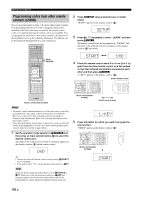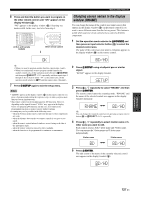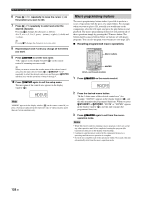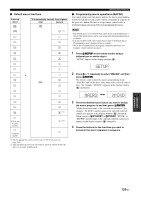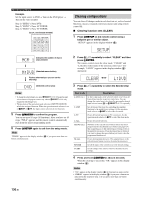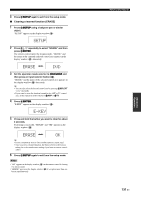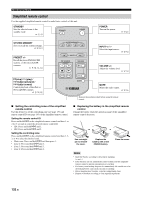Yamaha RX-Z11 Owner's Manual - Page 127
Changing source names in the display window (RNAME), window RNAME
 |
UPC - 027108929019
View all Yamaha RX-Z11 manuals
Add to My Manuals
Save this manual to your list of manuals |
Page 127 highlights
Remote control features 6 Press and hold the button you want to program on the other remote control until "OK" appears in the display window (4). "NG" appears in the display window (4) if learning was unsuccessful. In this case, start over from step 4. POWER POWER STANDBY POWER TV MULTI BD HD DVD CBL SAT TUNER SELECT AV V-AUX DVD DTV DOCK PHONO CD DVR NET USB SETUP ID MACRO MODE ZONE SYSTEM MEMORY MD TAPE CD-R VCR XM AMP TV SOURCE (U.S.A. and Canada models) Other remote control Changing source names in the display window (RNAME) You can change the name of the control area (input source) that appears in the display window (4) on the remote control if you want to use a different name than the factory preset. This feature is useful when you have set an control area to control a different component. 1 Set the operation mode selector to FSOURCE and then press an input selector button (3) to select the desired control area. The name of the control area you want to customize appears in the display window (4) on the remote control. OK y • When you want to program another function, repeat steps 4 and 6. • When you continuously want to program another function for another control area, set the operation mode selector to FSOURCE and then press 5SELECT l / h repeatedly and then repeat steps 4 through 6. If you want to select "TV" as the control area, set the operation mode selector to FTV and then repeat steps 4 through 6. 7 Press GSETUP again to exit the setup menu. Notes • "ERROR" appears in the display window (4) on the remote control if you press a button not indicated in the respective step, or when you press more than one button simultaneously. • This remote control can learn approximately 200 functions. However, depending on the signals learned, "FULL" may appear in the display before you program 200 functions. In this case, clear unnecessary programmed functions to make room for further learning. • Learning may not be possible in the following cases: - when the batteries in the remote control for this unit or other components are weak. - when the distance between the two remote controls is too great or too small. - when the remote control infrared windows are not facing each other at the appropriate angle. - when the remote control is exposed to direct sunlight. - when the function to be programmed is continuous or uncommon. BD/HD 2 Press GSETUP using a ballpoint pen or similar object. "SETUP" appears in the display window. SETUP 3 Press 9k / n repeatedly to select "RNAME" and then press 9ENTER. The remote control enters the renaming mode. "RNAME" and the name of the selected control area appears in the display window alternately. RNAME BD/HD y You can change the renamed control area by pressing an input selector button (3) or 5SELECT l / h repeatedly. 4 Press 9k / n repeatedly to select 3-letter name or 5- letter name you want to edit. Each control area has both 3-letter name and 5-letter name. You can rename the 3-letter name and 5-letter name independently. 3-letter name 5-letter name BD BD/HD 5 Press 9ENTER. The edit screen of the name of the currently selected control area appears in the display window (4). BD/HD Advanced Operation 127 En