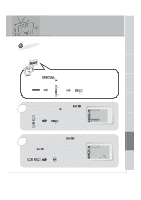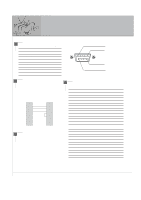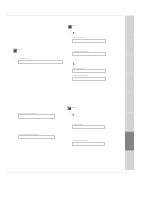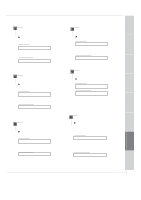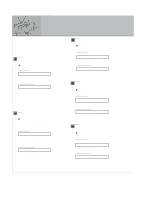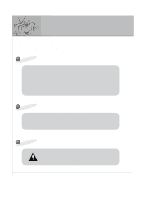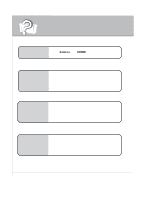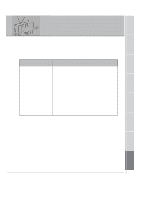Zenith L30W26 Operating Guide - Page 50
Treble Command:r, PIP Position Command:q, PIP Size Command:e, Bass Command:s, Balance Command:t
 |
View all Zenith L30W26 manuals
Add to My Manuals
Save this manual to your list of manuals |
Page 50 highlights
External Control Device Setup 15. PIP Size (Command:e) G To select PIP size. Transmission [k][o][ ][Set ID][ ][Data][Cr] Data 0 : Normal screen (4:3) 1 : Wide screen (16:9) Acknowledgement [o][ ][Set ID][ ][OK][Data][X] Data 0 : Normal screen (4:3) 1 : Wide screen (16:9) 16. PIP Position (Command:q) G To select sub picture position for PIP. You can also adjust the sub picture position using the position button on the remote control or in WINDOW POSITION on the TWIN/PIP menu. Transmission [k][q][ ][Set ID][ ][Data][Cr] Data 0 : Right down on screen 1 : Left down on screen 2 : Left up on screen 3 : Right up on screen Acknowledgement [q][ ][Set ID][ ][OK][Data][X] Data 0 : Right down on screen 1 : Left down on screen 2 : Left up on screen 3 : Right up on screen 17. Treble (Command:r) G To adjust the treble. You can also adjust treble in the Sound menu. Transmission [k][r][ ][Set ID][ ][Data][Cr] Data Min : 0 ~ Max : 64 * Transmit as Hexadecimal code. Acknowledgement [r][ ][Set ID][ ][OK][Data][X] Data Min : 0 ~ Max : 64 18. Bass (Command:s) G To adjust the screen bass. You can also adjust bass in the Sound menu. Transmission [k][s][ ][Set ID][ ][Data][Cr] Data Min : 0 ~ Max : 64 * Transmit as Hexadecimal code. Acknowledgement [s][ ][Set ID][ ][OK][Data][X] Data Min : 0 ~ Max : 64 19. Balance (Command:t) G To adjust the screen balance. You can also adjust balance in the Sound menu. Transmission [k][t][ ][Set ID][ ][Data][Cr] Data Min : 0 ~ Max : 64 * Transmit as Hexadecimal code. Acknowledgement [t][ ][Set ID][ ][OK][Data][X] Data Min : 0 ~ Max : 64 50