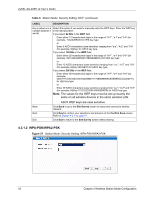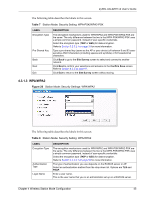ZyXEL AG-225H v2 User Guide - Page 40
The Link Info Screen
 |
View all ZyXEL AG-225H v2 manuals
Add to My Manuals
Save this manual to your list of manuals |
Page 40 highlights
ZyXEL AG-225H v2 User's Guide 4.2 The Link Info Screen When the ZyXEL utility starts, the Link Info screen displays, showing the current configuration and connection status of your AG-225H v2. Figure 23 Station Mode: Link Info The following table describes the labels in this screen. Table 3 Station Mode: Link Info LABEL DESCRIPTION AP Mode Station Mode Use the check box to set the AG-225H v2 to operate in wireless station or access point mode. Refer to Section 1.2.3 on page 21 for more information. Wireless Network Status Profile Name This is the name of the profile you are currently using. Network Name (SSID) The SSID identifies the wireless network to which a wireless station is associated. This field displays the name of the wireless device to which the AG-225H v2 is associated. AP MAC Address This field displays the MAC address of the AP or peer computer to which the AG225H v2 is associated. Network Type This field displays the network type (Infrastructure or Ad-Hoc) of the wireless network. Transmission Rate This field displays the current transmission rate of the AG-225H v2 in megabits per second (Mbps). Security This field displays whether data encryption is activated (WEP, 802.1x, TKIP (WPA/ WPA-PSK/WPA2/WPA2-PSK), AES (WPA/WPA-PSK/WPA2/WPA2-PSK)) or inactive (DISABLE). Channel This field displays the radio channel the AG-225H v2 is currently using. Statistics Transmit Rate This field displays the current data transmission rate in kilobits per second (Kbps). Receive Rate This field displays the current data receiving rate in kilobits per second (Kbps). 40 Chapter 4 Wireless Station Mode Configuration