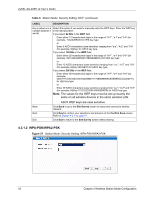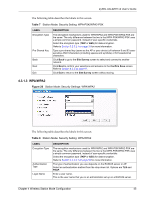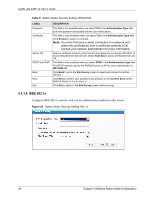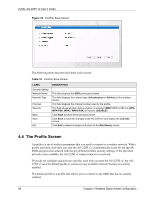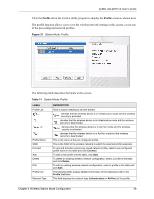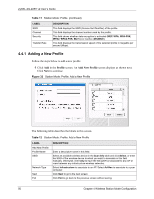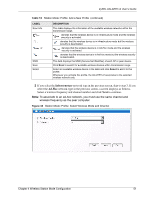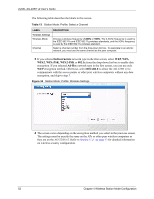ZyXEL AG-225H v2 User Guide - Page 47
Confirm Save Screen
 |
View all ZyXEL AG-225H v2 manuals
Add to My Manuals
Save this manual to your list of manuals |
Page 47 highlights
ZyXEL AG-225H v2 User's Guide The following table describes the labels in this screen. Table 9 Station Mode: Security Settings: IEEE 802.1x LABEL Authentication Type Login Name Password Certificate Server CA PEAP Inner EAP Back Next Exit DESCRIPTION The type of authentication you use depends on the RADIUS server or AP. Select an authentication method from the drop down list. Options are TLS and PEAP. Enter a user name. This is the user name that you or an administrator set up on a RADIUS server. This field is not available when you select TLS in the Authentication Type field. Enter the password associated with the user name above. This field is only available when you select TLS in the Authentication Type field. Click Browse to select a certificate. Note: You must first have a wired connection to a network and obtain the certificate(s) from a certificate authority (CA). Consult your network administrator for more information. Select a certificate authority (CA) from the drop-down box to have the AG-225H v2 trust certificates from that CA only. Select Trust Any to accept certificates from any CA. This field is only available when you select PEAP in the Authentication Type field. The PEAP method used by the RADIUS server or AP for client authentication is MS CHAP v2. Click Back to go to the Site Survey screen to select and connect to another network. Click Next to confirm your selections and advance to the Confirm Save screen. Refer to Section 4.3.2 on page 47. Click Exit to return to the Site Survey screen without saving. 4.3.2 Confirm Save Screen Use this screen to confirm and save the security settings. Chapter 4 Wireless Station Mode Configuration 47