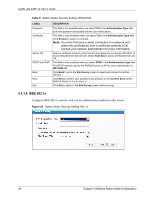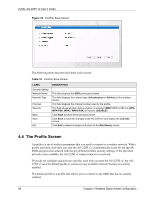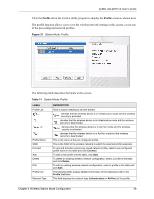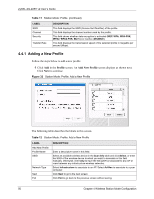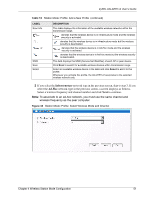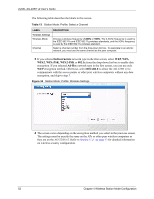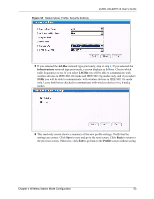ZyXEL AG-225H v2 User Guide - Page 51
Infrastructure, Ad-Hoc
 |
View all ZyXEL AG-225H v2 manuals
Add to My Manuals
Save this manual to your list of manuals |
Page 51 highlights
ZyXEL AG-225H v2 User's Guide Table 12 Station Mode: Profile: Add a New Profile (continued) LABEL Scan Info , , or . SSID Scan Select DESCRIPTION This table displays the information of the available wireless networks within the transmission range. denotes that the wireless device is in infrastructure mode and the wireless security is activated. denotes that the wireless device is in infrastructure mode but the wireless security is deactivated. denotes that the wireless device is in Ad-Hoc mode and the wireless security is activated. denotes that the wireless device is in Ad-Hoc mode but the wireless security is deactivated. This field displays the SSID (Service Set IDentifier) of each AP or peer device. Click Scan to search for available wireless devices within transmission range. Select an available wireless device in the table and click Select to add it to this profile. Whenever you activate this profile, the AG-225H v2 associates to the selected wireless network only. 2 If you select the Infrastructure network type in the previous screen, skip to step 3. If you select the Ad-Hoc network type in the previous screen, a screen displays as follows. Select a wireless frequency and channel number and click Next to continue. Note: To associate to an ad-hoc network, you must use the same channel and wireless frequency as the peer computer. Figure 33 Station Mode: Profile: Select Wireless Mode and Channel Chapter 4 Wireless Station Mode Configuration 51