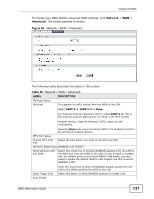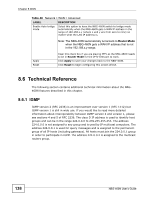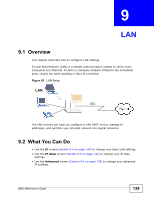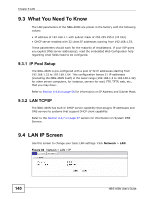ZyXEL NBG-460N User Guide - Page 136
Advanced WAN Screen
 |
View all ZyXEL NBG-460N manuals
Add to My Manuals
Save this manual to your list of manuals |
Page 136 highlights
Chapter 8 WAN Table 47 Network > WAN > Internet Connection: PPTP Encapsulation LABEL DESCRIPTION First DNS Server Second DNS Server Third DNS Server Select From ISP if your ISP dynamically assigns DNS server information (and the NBG-460N's WAN IP address). The field to the right displays the (read-only) DNS server IP address that the ISP assigns. Select User-Defined if you have the IP address of a DNS server. Enter the DNS server's IP address in the field to the right. If you chose User-Defined, but leave the IP address set to 0.0.0.0, UserDefined changes to None after you click Apply. If you set a second choice to User-Defined, and enter the same IP address, the second User-Defined changes to None after you click Apply. WAN MAC Address Factory default Clone the computer's MAC address Set WAN MAC Address Apply Reset Select None if you do not want to configure DNS servers. If you do not configure a DNS server, you must know the IP address of a computer in order to access it. The MAC address section allows users to configure the WAN port's MAC address by either using the NBG-460N's MAC address, copying the MAC address from a computer on your LAN or manually entering a MAC address. Select Factory default to use the factory assigned default MAC Address. Select Clone the computer's MAC address - IP Address and enter the IP address of the computer on the LAN whose MAC you are cloning. Once it is successfully configured, the address will be copied to the rom file (ZyNOS configuration file). It will not change unless you change the setting or upload a different ROM file. Select this option and enter the MAC address you want to use. Click Apply to save your changes back to the NBG-460N. Click Reset to begin configuring this screen afresh. 8.5 Advanced WAN Screen Use this screen to enable Multicast, assign an IPTV Port, allow Windows Networking and enable Auto-bridge. Note: The four categories shown in this screen are independent of each other. 136 NBG-460N User's Guide