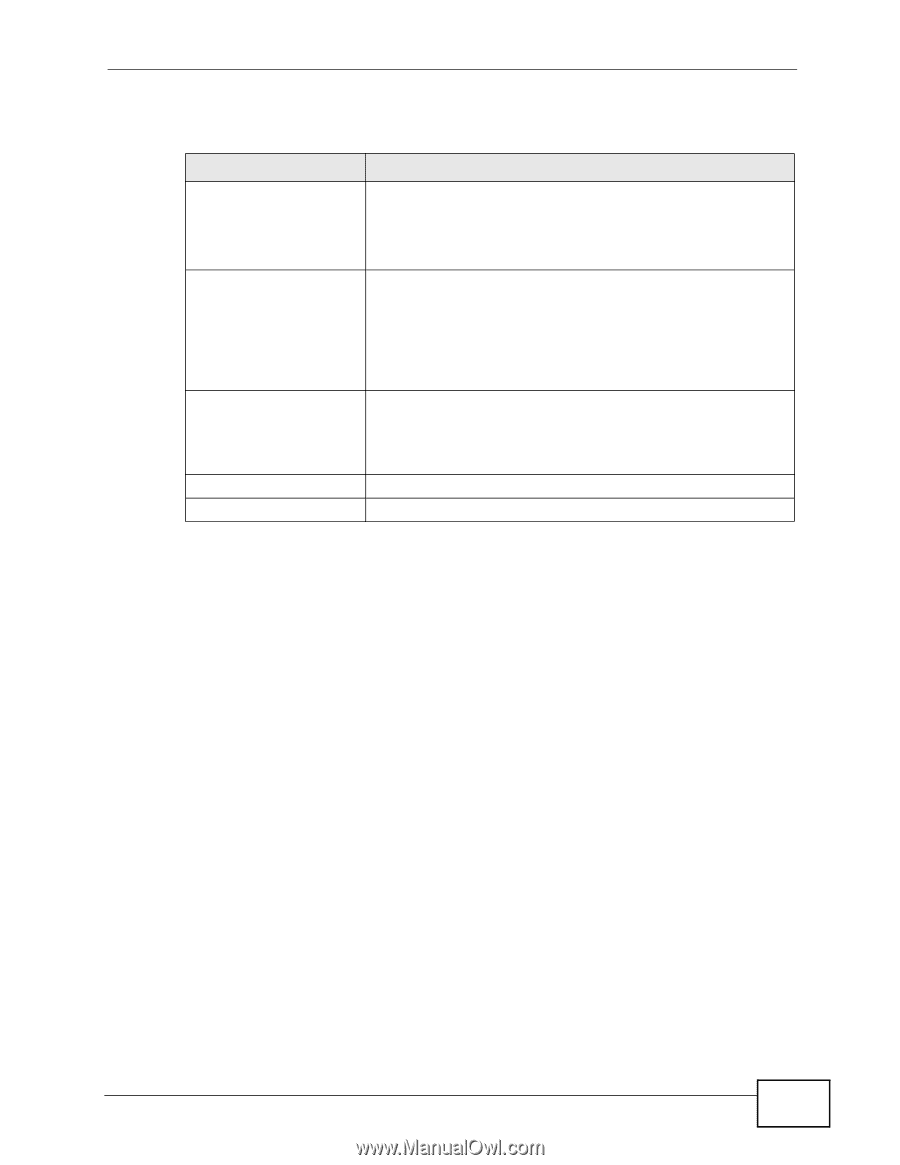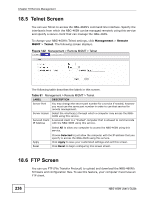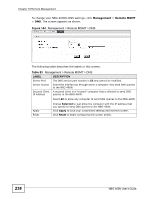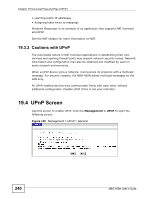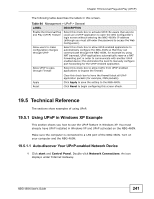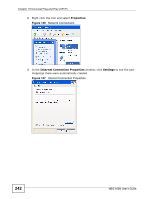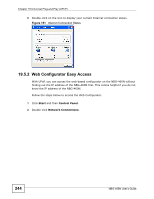ZyXEL NBG-460N User Guide - Page 241
Using UPnP in Windows XP Example
 |
View all ZyXEL NBG-460N manuals
Add to My Manuals
Save this manual to your list of manuals |
Page 241 highlights
Chapter 19 Universal Plug-and-Play (UPnP) The following table describes the labels in this screen. Table 84 Management > UPnP > General LABEL DESCRIPTION Enable the Universal Plug and Play (UPnP) Feature Select this check box to activate UPnP. Be aware that anyone could use a UPnP application to open the Web Configurator's login screen without entering the NBG-460N's IP address (although you must still enter the password to access the Web Configurator). Allow users to make configuration changes through UPnP Select this check box to allow UPnP-enabled applications to automatically configure the NBG-460N so that they can communicate through the NBG-460N, for example by using NAT traversal, UPnP applications automatically reserve a NAT forwarding port in order to communicate with another UPnP enabled device; this eliminates the need to manually configure port forwarding for the UPnP enabled application. Allow UPnP to pass through Firewall Select this check box to allow traffic from UPnP-enabled applications to bypass the firewall. Apply Reset Clear this check box to have the firewall block all UPnP application packets (for example, MSN packets). Click Apply to save the setting to the NBG-460N. Click Reset to begin configuring this screen afresh. 19.5 Technical Reference The sections show examples of using UPnP. 19.5.1 Using UPnP in Windows XP Example This section shows you how to use the UPnP feature in Windows XP. You must already have UPnP installed in Windows XP and UPnP activated on the NBG-460N. Make sure the computer is connected to a LAN port of the NBG-460N. Turn on your computer and the NBG-460N. 19.5.1.1 Auto-discover Your UPnP-enabled Network Device 1 Click start and Control Panel. Double-click Network Connections. An icon displays under Internet Gateway. NBG-460N User's Guide 241