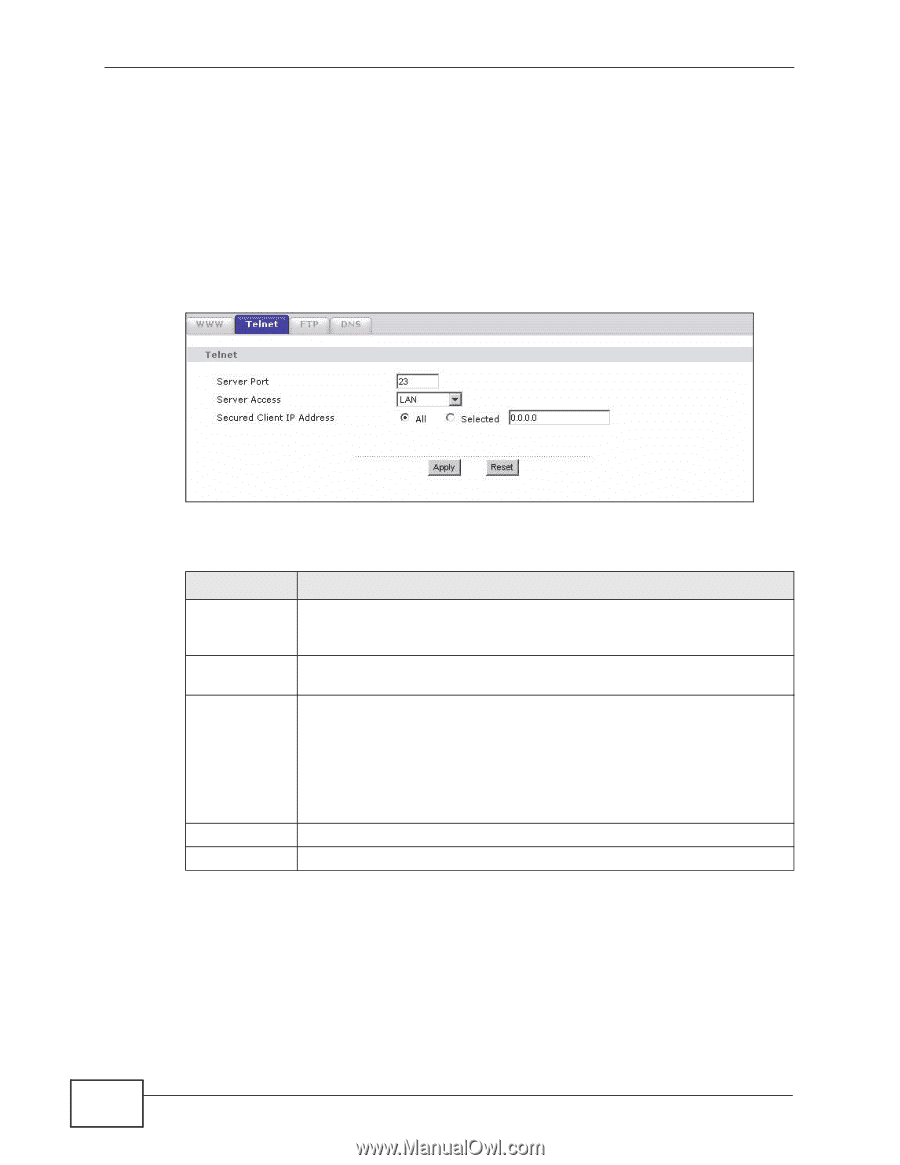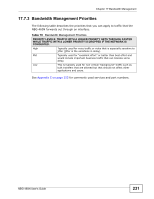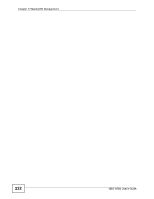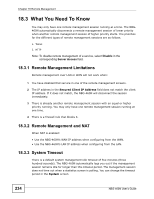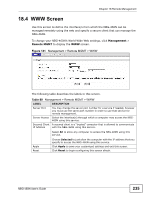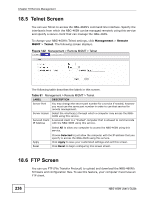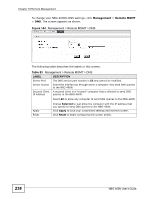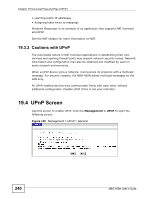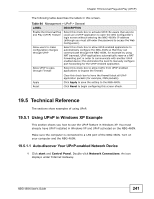ZyXEL NBG-460N User Guide - Page 236
Telnet Screen, FTP Screen - firmware download
 |
View all ZyXEL NBG-460N manuals
Add to My Manuals
Save this manual to your list of manuals |
Page 236 highlights
Chapter 18 Remote Management 18.5 Telnet Screen You can use Telnet to access the NBG-460N's command line interface. Specify the interface/s from which the NBG-460N can be managed remotely using this service and specify a secure client that can manage the NBG-460N. To change your NBG-460N's Telnet settings, click Management > Remote MGMT > Telnet. The following screen displays. Figure 142 Management > Remote MGMT > Telnet The following table describes the labels in this screen. Table 81 Management > Remote MGMT > Telnet LABEL DESCRIPTION Server Port You may change the server port number for a service if needed, however you must use the same port number in order to use that service for remote management. Server Access Select the interface(s) through which a computer may access the NBG460N using this service. Secured Client A secured client is a "trusted" computer that is allowed to communicate IP Address with the NBG-460N using this service. Select All to allow any computer to access the NBG-460N using this service. Apply Reset Choose Selected to just allow the computer with the IP address that you specify to access the NBG-460N using this service. Click Apply to save your customized settings and exit this screen. Click Reset to begin configuring this screen afresh. 18.6 FTP Screen You can use FTP (File Transfer Protocol) to upload and download the NBG-460N's firmware and configuration files. To use this feature, your computer must have an FTP client. 236 NBG-460N User's Guide