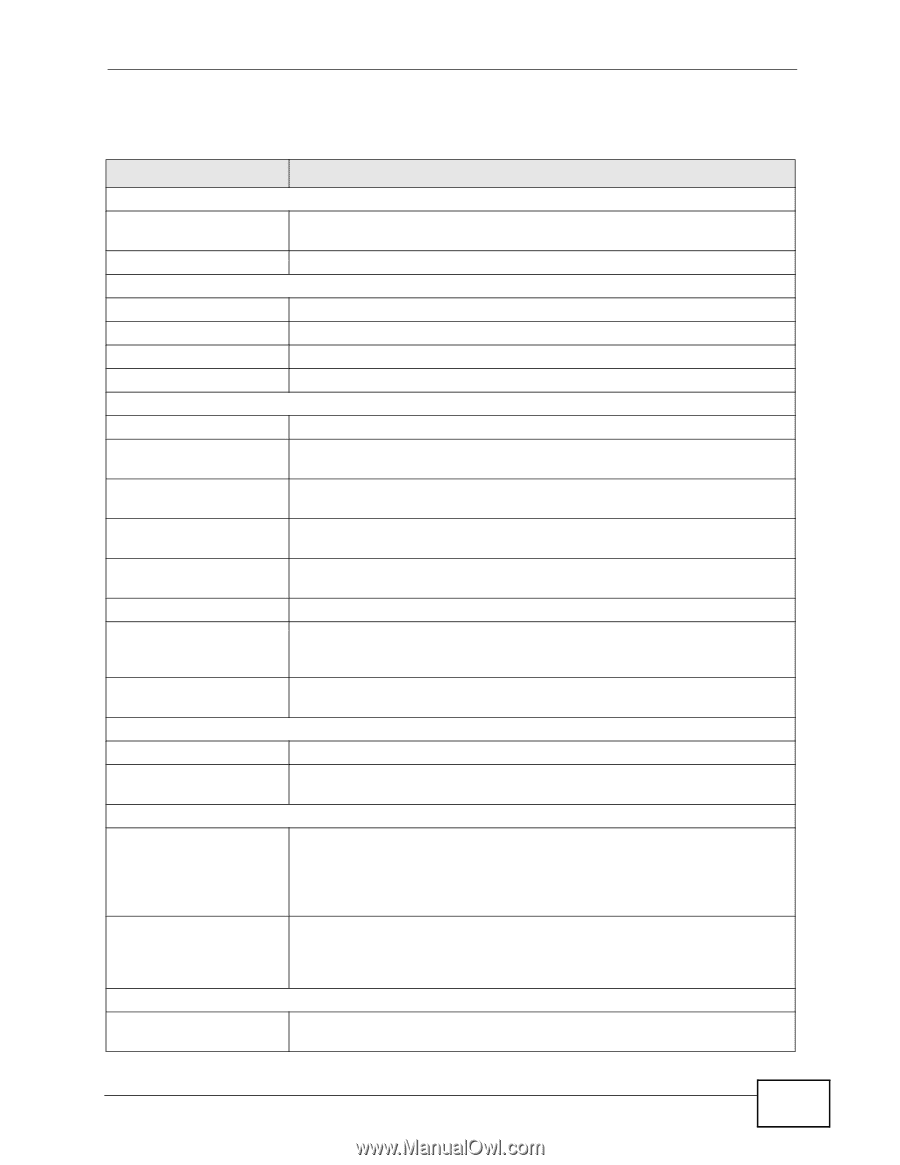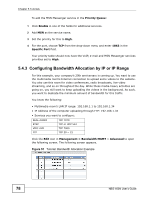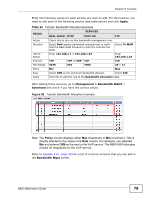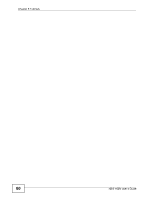ZyXEL NBG-460N User Guide - Page 83
Table 25 - throughput
 |
View all ZyXEL NBG-460N manuals
Add to My Manuals
Save this manual to your list of manuals |
Page 83 highlights
Chapter 6 AP Mode The following table describes the labels shown in the Status screen. Table 25 Web Configurator Status Screen LABEL DESCRIPTION Device Information System Name This is the System Name you enter in the Maintenance > System > General screen. It is for identification purposes. Firmware Version This is the firmware version and the date when it was created. LAN Information - MAC Address This shows the LAN Ethernet adapter MAC Address of your device. - IP Address This shows the LAN port's IP address. - IP Subnet Mask This shows the LAN port's subnet mask. - DHCP This shows the LAN port's DHCP role - Client or None. WLAN Information - MAC Address This shows the wireless adapter MAC Address of your device. - Status This shows the current status of the Wireless LAN - On, Off or Off by scheduler. - Name (SSID) This shows a descriptive name used to identify the NBG-460N in the wireless LAN. - Channel This shows the channel number which is autmatically assigned to your NBG-460N or you can select manually. - Operating Channel This shows the channel number which the NBG-460N is currently using over the wireless LAN. - Security Mode This shows the level of wireless security the NBG-460N is using. - 802.11 Mode This shows the IEEE 802.11 standard that the NBG-460N supports. Wireless clients must support the same standard in order to be able to connect to the NBG-460N - WPS This shows the WPS (WiFi Protected Setup) Status. Click the status to display Network > Wireless LAN > WPS screen. System Status System Uptime This is the total time that the NBG-460N has been turned on. Current Date/Time This field displays the date and time on which your NBG-460N is basing its schedules. System Resource - CPU Usage This displays what percentage of the NBG-460N's processing ability is currently used. When this percentage is close to 100%, the NBG-460N is running at full load, and the throughput is not going to improve anymore. If you want some applications to have more throughput, you should turn off other applications (for example, using bandwidth management). - Memory Usage This shows what percentage of the heap memory the NBG-460N is using. Heap memory refers to the memory that is not used by ZyNOS (ZyXEL Network Operating System) and is thus available for running processes like NAT and the firewall. System Setting - Configuration Mode This shows whether the advanced screens of each feature are turned on (Advanced) or not (Basic). NBG-460N User's Guide 83