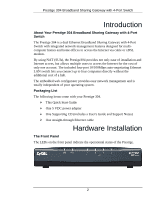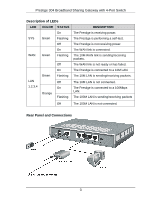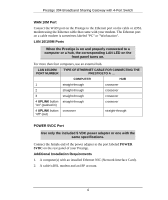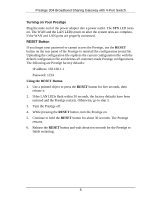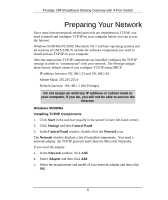ZyXEL P-304 Quick Start Guide
ZyXEL P-304 Manual
 |
View all ZyXEL P-304 manuals
Add to My Manuals
Save this manual to your list of manuals |
ZyXEL P-304 manual content summary:
- ZyXEL P-304 | Quick Start Guide - Page 1
Prestige 304 Broadband Sharing Gateway with 4-Port Switch Quick Start Guide Version 3.50 October 2001 - ZyXEL P-304 | Quick Start Guide - Page 2
of your operating system. Packaging List The following items come with your Prestige 304. ! This Quick Start Guide ! One 5 VDC power adapter ! One Supporting CD (includes a User's Guide and Support Notes) ! One straight-through Ethernet cable Hardware Installation The Front Panel The LEDs - ZyXEL P-304 | Quick Start Guide - Page 3
Prestige 304 Broadband Sharing Gateway with 4-Port Switch Description of LEDs LED COLOR STATUS On SYS Green Flashing Off On WAN Green Flashing LAN 1,2,3,4 Green Orange Off - ZyXEL P-304 | Quick Start Guide - Page 4
Prestige 304 Broadband Sharing Gateway with 4-Port Switch WAN 10M Port Connect the WAN ) straight-through POWER 5VDC Port Use only the included 5 VDC power adapter or one with the same specifications. Connect the female end of the power adapter to the port labeled POWER 5VDC on the rear panel of - ZyXEL P-304 | Quick Start Guide - Page 5
Prestige 304 Broadband Sharing Gateway with 4-Port Switch Turning on Your Prestige Plug the male end of the power adapter into a power outlet. The SYS LED turns - ZyXEL P-304 | Quick Start Guide - Page 6
Prestige 304 Broadband Sharing Gateway with 4-Port Switch Preparing Your Network Since most Internet/network-related protocols are dependent on TCP/IP, you need to install and - ZyXEL P-304 | Quick Start Guide - Page 7
Prestige 304 Broadband Sharing Gateway with 4-Port Switch If you need TCP/IP: a. In the Network window, click Add. b. Select Protocol and then click Add. c. Select Microsoft - ZyXEL P-304 | Quick Start Guide - Page 8
Prestige 304 Broadband Sharing Gateway with 4-Port Switch 2. In the TCP/IP Properties window, select Specify an IP address. 3. Type your information into the IP Address and - ZyXEL P-304 | Quick Start Guide - Page 9
Prestige 304 Broadband Sharing Gateway with 4-Port Switch 5. Select the Internet Protocol (TCP/IP) entry and click the Properties button. 6. Select Obtain an IP address automatically and - ZyXEL P-304 | Quick Start Guide - Page 10
Prestige 304 Broadband Sharing Gateway with 4-Port Switch Macintosh Installing TCP/IP Components Using DHCP Server from the "Configure" box; for statically (manually) assigned settings see the following: a. From the "Configure" box, select Manually. b. Enter your IP Address in the IP Address box. - ZyXEL P-304 | Quick Start Guide - Page 11
Prestige 304 Broadband Sharing Gateway with 4-Port Switch Your Internet Account Contact an ISP (Internet Service Provider) for an Internet configuration, you may need to enter some of the following information manually. FIELD DESCRIPTION YOUR INFO System Name Name of the Prestige (Optional - ZyXEL P-304 | Quick Start Guide - Page 12
Prestige 304 Broadband Sharing Gateway with 4-Port Switch Using the Web Configurator Web Step 4. You should now see the MAIN MENU screen. You are now in the web configurator. Follow the instructions in the MAIN MENU to navigate screens or use the icon (located in the upper right portion of most - ZyXEL P-304 | Quick Start Guide - Page 13
304 Broadband Sharing Gateway with 4-Port Switch Troubleshooting PROBLEM from the LAN as the WAN. ZyXEL recommends that you configure this menu even Wizard Setup section in the User's Guide) in the System Name field in the WAN and the ISP tab. Check your service type, user name, and password. Check

Prestige 304
Broadband Sharing Gateway
with 4-Port Switch
Quick Start Guide
Version 3.50
October 2001