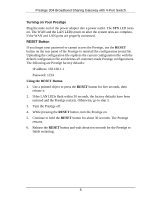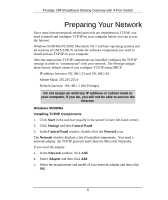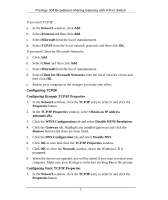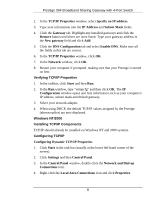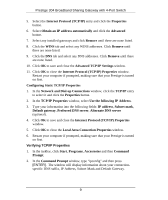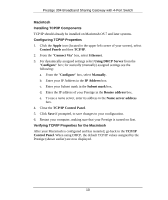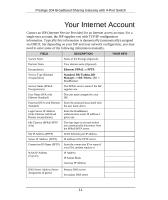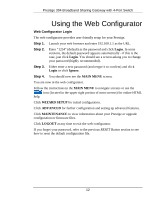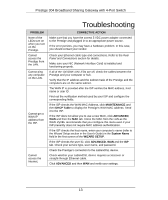ZyXEL P-304 Quick Start Guide - Page 10
Macintosh, Installing TCP/IP Components, Configuring TCP/IP Properties
 |
View all ZyXEL P-304 manuals
Add to My Manuals
Save this manual to your list of manuals |
Page 10 highlights
Prestige 304 Broadband Sharing Gateway with 4-Port Switch Macintosh Installing TCP/IP Components TCP/IP should already be installed on Macintosh OS 7 and later systems. Configuring TCP/IP Properties 1. Click the Apple icon (located in the upper left corner of your screen), select Control Panels and then TCP/IP. 2. From the "Connect Via" box, select Ethernet. 3. For dynamically assigned settings select Using DHCP Server from the "Configure" box; for statically (manually) assigned settings see the following: a. From the "Configure" box, select Manually. b. Enter your IP Address in the IP Address box. c. Enter your Subnet mask in the Subnet mask box. d. Enter the IP address of your Prestige in the Router address box. e. To use a name server, enter its address in the Name server address box. 4. Close the TCP/IP Control Panel. 5. Click Save if prompted, to save changes to your configuration. 6. Restart your computer, making sure that your Prestige is turned on first. Verifying TCP/IP Properties for the Macintosh After your Macintosh is configured and has restarted, go back to the TCP/IP Control Panel. When using DHCP, the default TCP/IP values assigned by the Prestige (shown earlier) are now displayed. 10