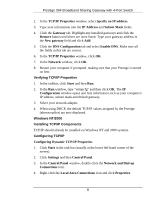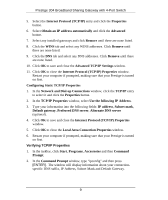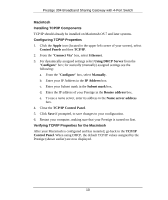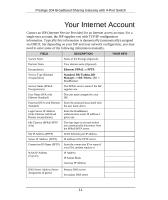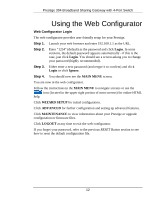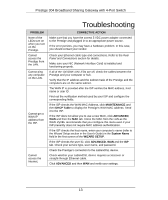ZyXEL P-304 Quick Start Guide - Page 13
Troubleshooting
 |
View all ZyXEL P-304 manuals
Add to My Manuals
Save this manual to your list of manuals |
Page 13 highlights
Prestige 304 Broadband Sharing Gateway with 4-Port Switch Troubleshooting PROBLEM None of the LEDs turn on when you turn on the Prestige. Cannot access the Prestige from the LAN. Cannot ping any computer on the LAN. Cannot get a WAN IP address from the ISP. Cannot access the Internet. CORRECTIVE ACTION Make sure that you have the correct 5 VDC power adapter connected to the Prestige and plugged in to an appropriate power source. If the error persists, you may have a hardware problem. In this case, you should contact your vendor. Check your Ethernet cable type and connections. Refer to the Rear Panel and Connections section for details. Make sure your NIC (Network Interface Card) is installed and functioning properly. If all of the 10/100M LAN LEDs are off, check the cables between the Prestige and your computer or hub. Verify that the IP address and the subnet mask of the Prestige and the computers are on the same subnet. The WAN IP is provided after the ISP verifies the MAC address, host name or user ID. Find out the verification method used by your ISP and configure the corresponding fields. If the ISP checks the WAN MAC Address, click MAINTENANCE and then DHCP Table to display the Prestige's WAN MAC address. Send it to the ISP. If the ISP does not allow you to use a new MAC, click ADVANCED, WAN and then the MAC tab. Clone the MAC from the LAN as the WAN. ZyXEL recommends that you configure this menu even if your ISP presently does not require MAC address authentication. If the ISP checks the host name, enter your computer's name (refer to the Wizard Setup section in the User's Guide) in the System Name field in the first screen of the WIZARD SETUP. If the ISP checks the user ID, click ADVANCED, WAN and the ISP tab. Check your service type, user name, and password. Check the Prestige's connection to the cable/xDSL device. Check whether your cable/xDSL device requires a crossover or straight-through Ethernet cable. Click ADVANCED and then WAN and verify your settings. 13