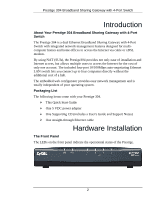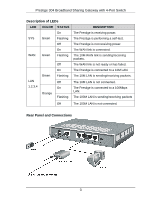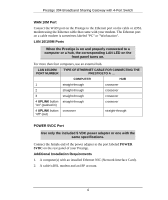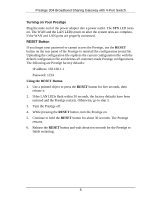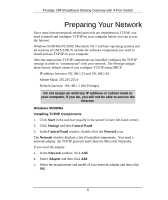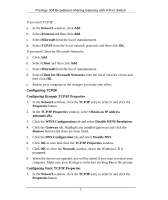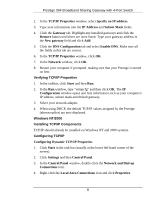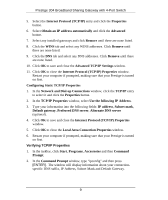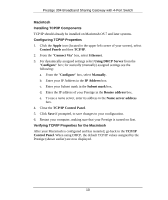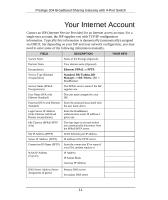ZyXEL P-304 Quick Start Guide - Page 6
Preparing Your Network
 |
View all ZyXEL P-304 manuals
Add to My Manuals
Save this manual to your list of manuals |
Page 6 highlights
Prestige 304 Broadband Sharing Gateway with 4-Port Switch Preparing Your Network Since most Internet/network-related protocols are dependent on TCP/IP, you need to install and configure TCP/IP on your computer before you can access the Internet. Windows 95/98/Me/NT/2000, Macintosh OS 7 and later operating systems and all versions of UNIX/LINUX include the software components you need to install and use TCP/IP on your computer. After the appropriate TCP/IP components are installed, configure the TCP/IP settings in order to "communicate" with your network. The Prestige assigns these factory default values if you configure TCP/IP using DHCP: • IP address: between 192.168.1.33 and 192.168.1.64 • Subnet Mask: 255.255.255.0 • Default Gateway: 192.168.1.1 (the Prestige) Do not assign an arbitrary IP address or subnet mask to your computer, if you do, you will not be able to access the Internet. Windows 95/98/Me Installing TCP/IP Components 1. Click Start in the task bar (usually in the screen's lower left-hand corner). 2. Click Settings and then Control Panel. 3. In the Control Panel window, double-click the Network icon. The Network window displays a list of installed components. You need a network adapter, the TCP/IP protocol and Client for Microsoft Networks. If you need the adapter: a. In the Network window, click Add. b. Select Adapter and then click Add. c. Select the manufacturer and model of your network adapter and then click OK. 6