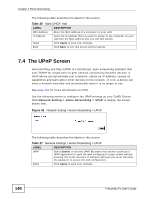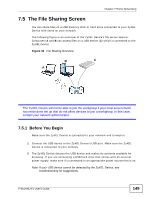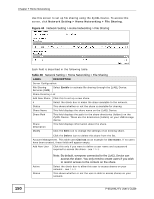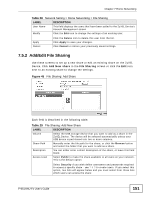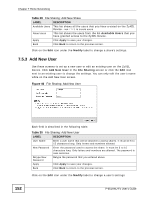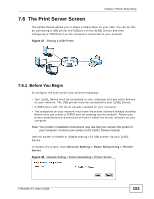ZyXEL P-661HW-61 User Guide - Page 148
The UPnP Screen
 |
View all ZyXEL P-661HW-61 manuals
Add to My Manuals
Save this manual to your list of manuals |
Page 148 highlights
Chapter 7 Home Networking The following table describes the labels in this screen. Table 26 Static DHCP: Add LABEL DESCRIPTION MAC Address Enter the MAC address of a computer on your LAN. IP Address Enter the IP address that you want to assign to the computer on your LAN with the MAC address that you will also specify. Apply Click Apply to save your changes. Back Click Back to exit this screen without saving. 7.4 The UPnP Screen Universal Plug and Play (UPnP) is a distributed, open networking standard that uses TCP/IP for simple peer-to-peer network connectivity between devices. A UPnP device can dynamically join a network, obtain an IP address, convey its capabilities and learn about other devices on the network. In turn, a device can leave a network smoothly and automatically when it is no longer in use. See page 158 for more information on UPnP. Use the following screen to configure the UPnP settings on your ZyXEL Device. Click Network Setting > Home Networking > UPnP to display the screen shown next. Figure 42 Network Setting > Home Networking > UPnP The following table describes the labels in this screen. Table 27 Network Settings > Home Networking > UPnP LABEL DESCRIPTION UPnP Select Enable to activate UPnP. Be aware that anyone could use a UPnP application to open the web configurator's login screen without entering the ZyXEL Device's IP address (although you must still enter the password to access the web configurator). Apply Click Apply to save your changes. 148 P-661HNU-Fx User's Guide