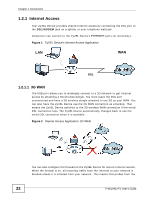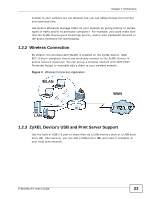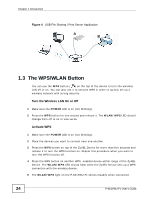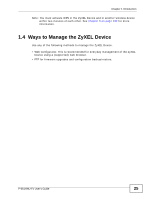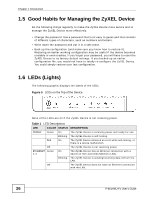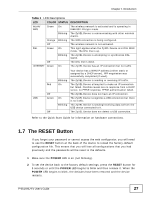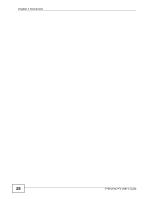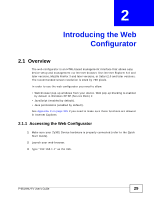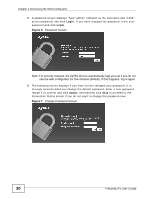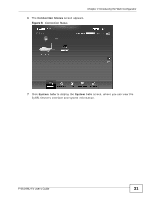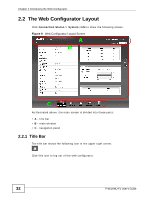ZyXEL P-661HW-61 User Guide - Page 27
The RESET Button
 |
View all ZyXEL P-661HW-61 manuals
Add to My Manuals
Save this manual to your list of manuals |
Page 27 highlights
Chapter 1 Introduction Table 1 LED Descriptions LED COLOR STATUS DESCRIPTION WLAN/ WPS Green On The wireless network is activated and is operating in IEEE 802.11b/g/n mode. Blinking The ZyXEL Device is communicating with other wireless clients. Orange Blinking The WPS connection is being configured. Off The wireless network is not activated. DSL Green On This light applies when the ZyXEL Device is in DSL WAN mode. The DSL line is up. Blinking The ZyXEL Device is attempting to synchronize DSL signal. Off The DSL line is down. INTERNET Green On The ZyXEL Device has an IP connection but no traffic. USB Red Off Green Off Blinking On On Blinking Your device has a WAN IP address (either static or assigned by a DHCP server), PPP negotiation was successfully completed (if used). The ZyXEL Device is sending or receiving IP traffic. The ZyXEL Device attempted to make an IP connection but failed. Possible causes are no response from a DHCP server, no PPPoE response, PPPoE authentication failed. The ZyXEL Device does not have an IP connection. The ZyXEL Device recognizes a USB connection but there is no traffic. The ZyXEL Device is sending/receiving data to/from the USB device connected to it. The ZyXEL Device does not detect a USB connection. Refer to the Quick Start Guide for information on hardware connections. 1.7 The RESET Button If you forget your password or cannot access the web configurator, you will need to use the RESET button at the back of the device to reload the factory-default configuration file. This means that you will lose all configurations that you had previously and the passwords will be reset to the defaults. 1 Make sure the POWER LED is on (not blinking). 2 To set the device back to the factory default settings, press the RESET button for 5 seconds or until the POWER LED begins to blink and then release it. When the POWER LED begins to blink, the defaults have been restored and the device restarts. P-661HNU-Fx User's Guide 27