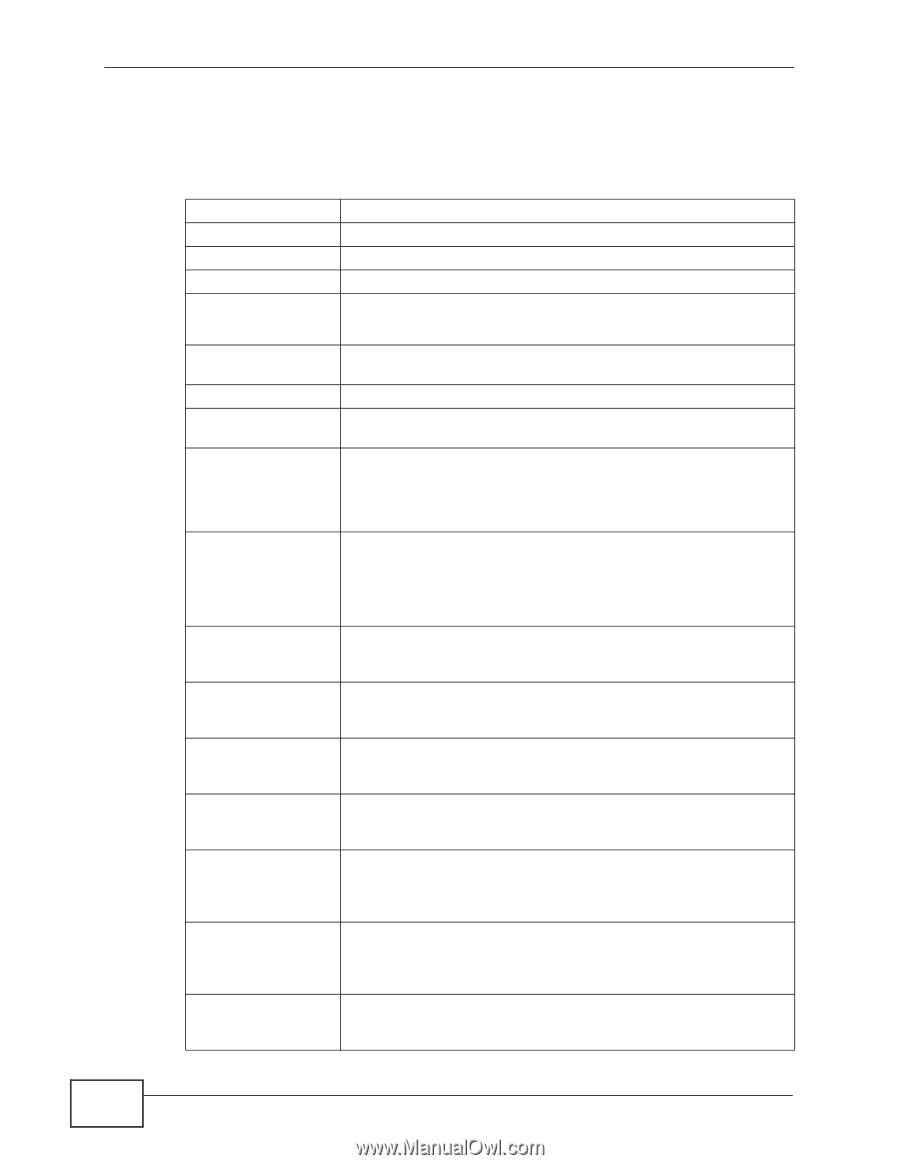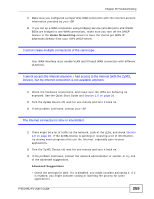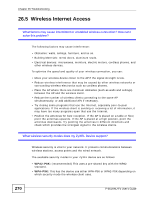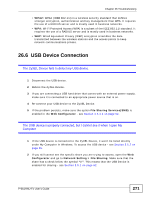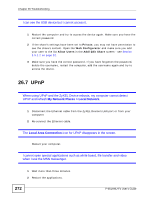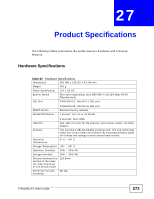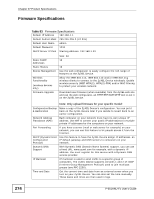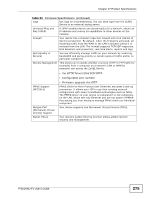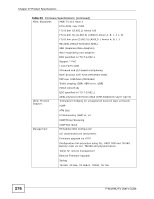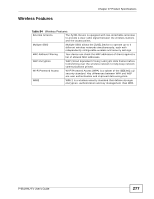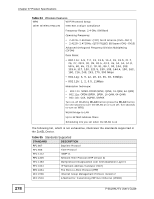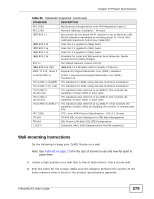ZyXEL P-661HW-61 User Guide - Page 274
Firmware Specifications, Table 83
 |
View all ZyXEL P-661HW-61 manuals
Add to My Manuals
Save this manual to your list of manuals |
Page 274 highlights
Chapter 27 Product Specifications Firmware Specifications 274 Table 83 Firmware Specifications Default IP Address 192.168.1.1 Default Subnet Mask 255.255.255.0 (24 bits) Default User Name admin Default Password 1234 DHCP Server IP Pool Starting Address: 192.168.1.33 Static DHCP Addresses Static Routes Device Management Wireless Functionality (wireless devices only) Firmware Upgrade Size: 32 10 16 Use the web configurator to easily configure the rich range of features on the ZyXEL Device. Allow the IEEE 802.11n, IEEE 802.11b and/or IEEE 802.11g wireless clients to connect to the ZyXEL Device wirelessly. Enable wireless security (WEP, WPA(2), WPA(2)-PSK) and/or MAC filtering to protect your wireless network. Download new firmware (when available) from the ZyXEL web site and use the web configurator, an HTTP/FTP/SCP/SFTP tool to put it on the ZyXEL Device. Note: Only upload firmware for your specific model! Configuration Backup Make a copy of the ZyXEL Device's configuration. You can put it & Restoration back on the ZyXEL Device later if you decide to revert back to an earlier configuration. Network Address Translation (NAT) Each computer on your network must have its own unique IP address. Use NAT to convert your public IP address(es) to multiple private IP addresses for the computers on your network. Port Forwarding If you have a server (mail or web server for example) on your network, you can use this feature to let people access it from the Internet. DHCP (Dynamic Host Use this feature to have the ZyXEL Device assign IP addresses, an Configuration IP default gateway and DNS servers to computers on your Protocol) network. Dynamic DNS Support With Dynamic DNS (Domain Name System) support, you can use a fixed URL, www.zyxel.com for example, with a dynamic IP address. You must register for this service with a Dynamic DNS service provider. IP Multicast IP multicast is used to send traffic to a specific group of computers. The ZyXEL Device supports versions 1 and 2 of IGMP (Internet Group Management Protocol) used to join multicast groups (see RFC 2236). Time and Date Get the current time and date from an external server when you turn on your ZyXEL Device. You can also set the time manually. These dates and times are then used in logs. P-661HNU-Fx User's Guide