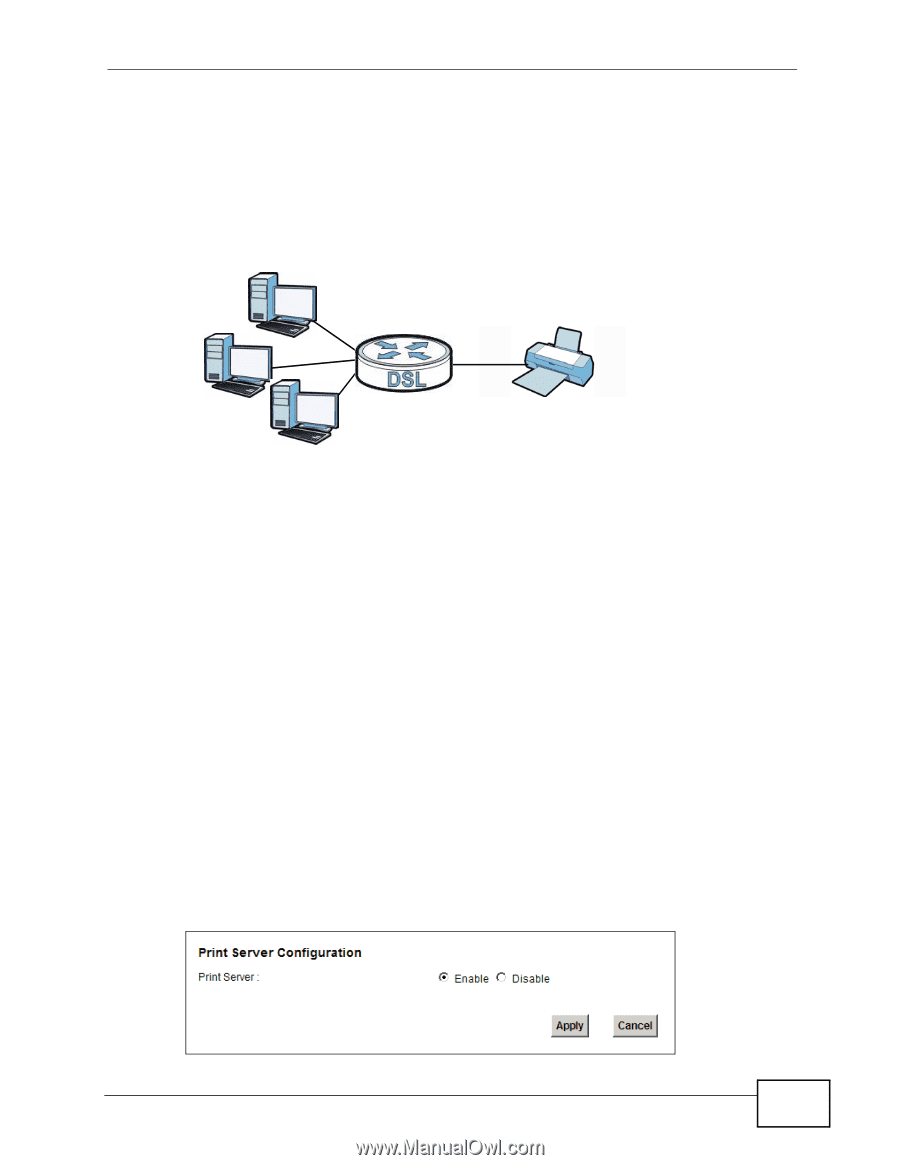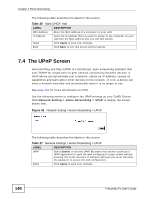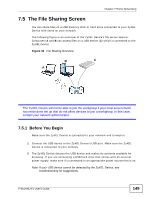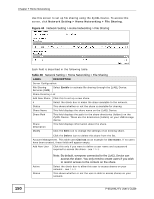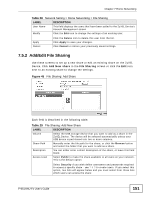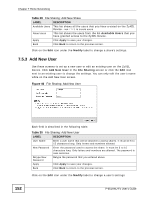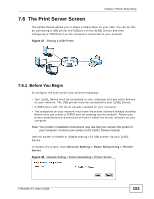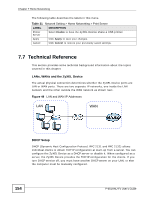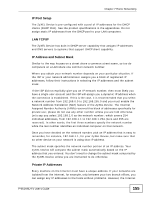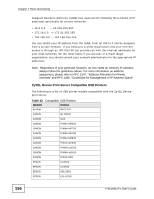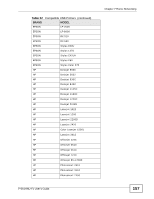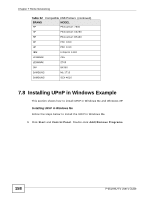ZyXEL P-661HW-61 User Guide - Page 153
The Print Server Screen, 7.6.1 Before You Begin
 |
View all ZyXEL P-661HW-61 manuals
Add to My Manuals
Save this manual to your list of manuals |
Page 153 highlights
Chapter 7 Home Networking 7.6 The Print Server Screen The ZyXEL Device allows you to share a USB printer on your LAN. You can do this by connecting a USB printer the USB port on the ZyXEL Device and then configuring a TCP/IP port on the computers connected to your network. Figure 47 Sharing a USB Printer 7.6.1 Before You Begin To configure the print server you need the following: • Your ZyXEL Device must be connected to your computer and any other devices on your network. The USB printer must be connected to your ZyXEL Device. • A USB printer with the driver already installed on your computer. • The computers on your network must have the printer software already installed before they can create a TCP/IP port for printing via the network. Follow your printer manufacturers instructions on how to install the printer software on your computer. Note: Your printer's installation instructions may ask that you connect the printer to your computer. Connect your printer to the ZyXEL Device instead. Use this screen to enable or disable sharing of a USB printer via your ZyXEL Device. To access this screen, click Network Setting > Home Networking > Printer Server. Figure 48 Network Setting > Home Networking > Printer Server P-661HNU-Fx User's Guide 153