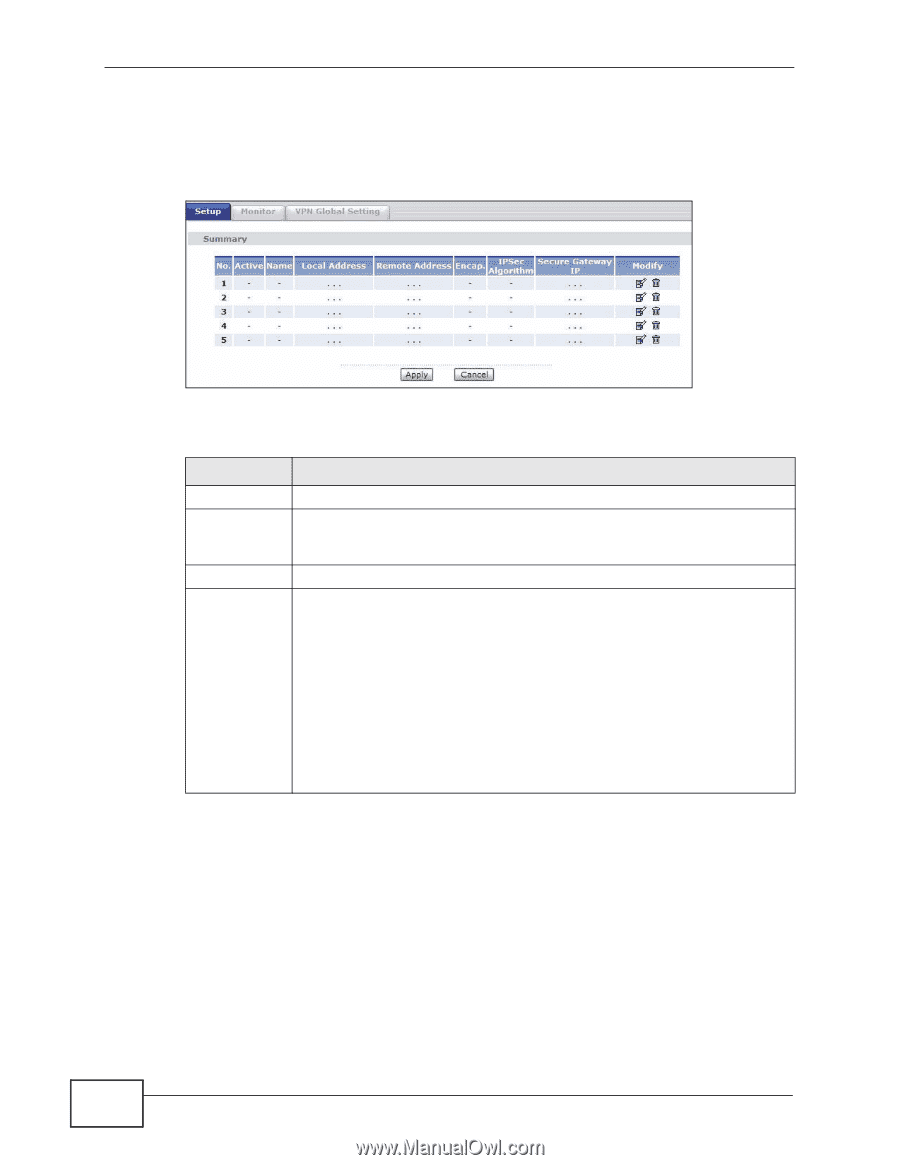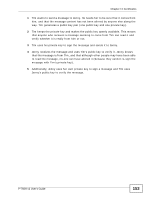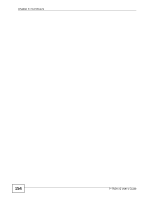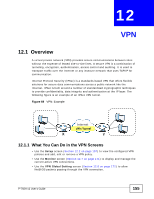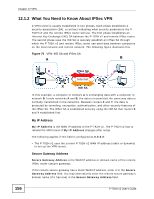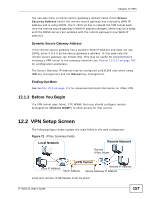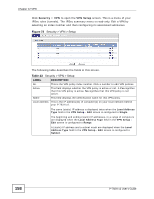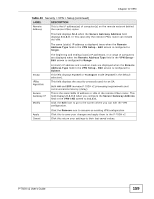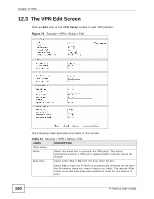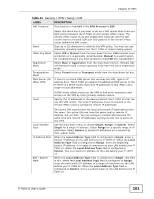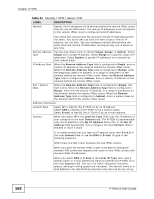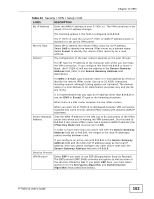ZyXEL P-792H User Guide - Page 158
Table 43
 |
View all ZyXEL P-792H manuals
Add to My Manuals
Save this manual to your list of manuals |
Page 158 highlights
Chapter 12 VPN Click Security > VPN to open the VPN Setup screen. This is a menu of your IPSec rules (tunnels). The IPSec summary menu is read-only. Edit a VPN by selecting an index number and then configuring its associated submenus. Figure 72 Security > VPN > Setup The following table describes the fields in this screen. Table 43 Security > VPN > Setup LABEL DESCRIPTION No. This is the VPN policy index number. Click a number to edit VPN policies. Active This field displays whether the VPN policy is active or not. A Yes signifies that this VPN policy is active. No signifies that this VPN policy is not active. Name This field displays the identification name for this VPN policy. Local Address This is the IP address(es) of computer(s) on your local network behind your P-792H v2. The same (static) IP address is displayed twice when the Local Address Type field in the VPN Setup - Edit screen is configured to Single. The beginning and ending (static) IP addresses, in a range of computers are displayed when the Local Address Type field in the VPN Setup Edit screen is configured to Range. A (static) IP address and a subnet mask are displayed when the Local Address Type field in the VPN Setup - Edit screen is configured to Subnet. 158 P-792H v2 User's Guide