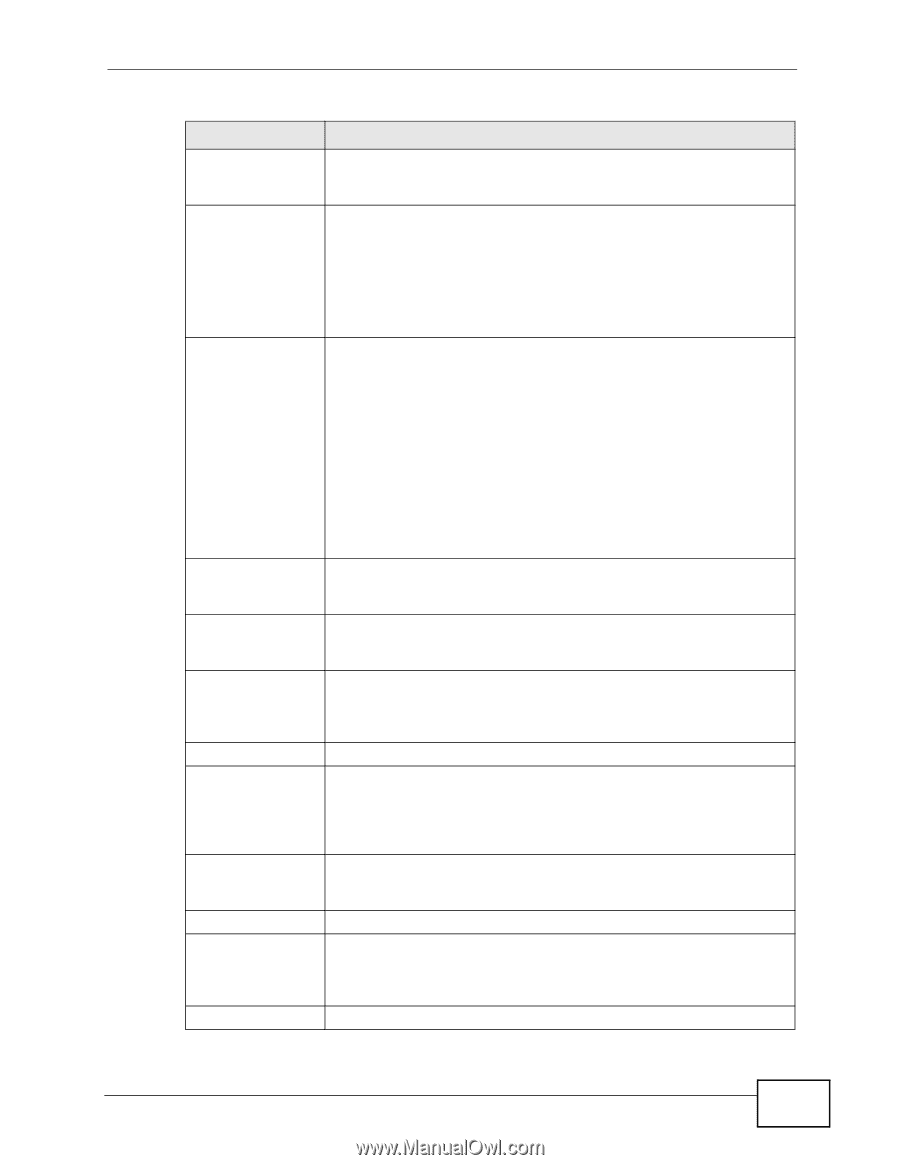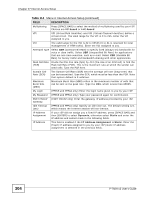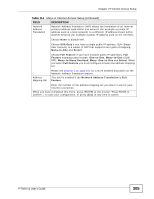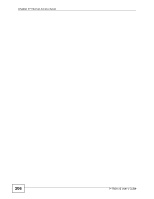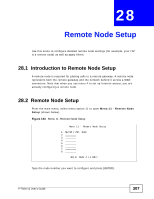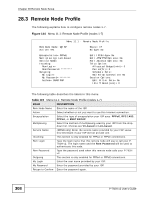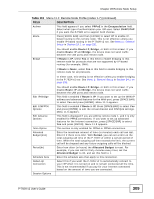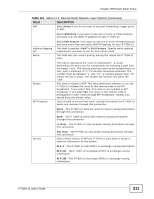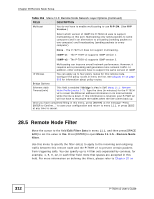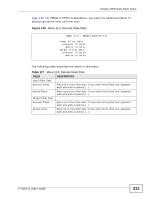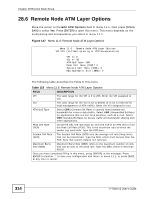ZyXEL P-792H User Guide - Page 309
Menu 11.1: Remote Node Profile nodes 1-7 continued
 |
View all ZyXEL P-792H manuals
Add to My Manuals
Save this manual to your list of manuals |
Page 309 highlights
Chapter 28 Remote Node Setup Table 115 Menu 11.1: Remote Node Profile (nodes 1-7) (continued) FIELD DESCRIPTION Authen This field appears if you select PPPoE in the Encapsulation field. Select what type of authentication your ISP uses. Select CHAP/PAP if you want the P-792H v2 to support both choices. Route Press [SPACE BAR] and then [ENTER] to select IP to enable IPbased routing to this remote node. This is not effective unless you enable IP-based routing in the P-792H v2 too. See Menu 1: General Setup in Section 24.1 on page 291. Bridge You should enable Route IP, Bridge, or both in this screen. If you disable Route IP and Bridge, the device does not send traffic between the LAN ports and remote node. If Route is IP, select Yes in this field to enable bridging to this remote node for protocols that are not supported by IP-based routing (for example, SNA). If Route is None, select Yes in this field to enable bridging to this remote node for all protocols. In either case, this setting is not effective unless you enable bridging in the P-792H v2 too. See Menu 1: General Setup in Section 24.1 on page 291. Edit IP/Bridge Edit ATM/PTM Options Edit Advance Options Telco Option Allocated Budget(min) Period(hr) Schedule Sets Nailed-Up Connection Session Options You should enable Route IP, Bridge, or both in this screen. If you disable Route IP and Bridge, the device does not send traffic between the LAN ports and remote node. This field is enabled if Route is IP. If you want to set up the WAN IP address and advanced features for the WAN port, press [SPACE BAR] to select Yes and press [ENTER]. Menu 11.3 appears. This field is enabled if Route is IP. Press [SPACE BAR] to select Yes and press [ENTER] to edit the virtual channel and ATM QoS settings. Menu 11.6 appears. This field is displayed if you are editing remote node 1, and it is only enabled for PPPoE connections. If you want to set up advanced features for the Internet connection, press [SPACE BAR] to select Yes and press [ENTER]. Menu 11.8 appears. This section is only enabled for PPPoA or PPPoE connections. Enter the maximum amount of time (in minutes) each call can last. Enter 0 if there is no limit. With Period, you can set a limit on the total outgoing call time of the P-792H v2 within a certain period of time. When the total outgoing call time exceeds the limit, the current call will be dropped and any future outgoing calls will be blocked. Enter how often (in hours) the Allocated Budget is reset. For example, if you can call for thirty minutes every hour, set the Allocated Budget to 30, and set this field to 1. Enter the schedule sets that apply to this connection. Select this if you want the P-792H v2 to automatically connect to your ISP when it is turned on and to remain connected all the time. This is not recommended if you pay for your Internet connected based on the amount of time you are connected. P-792H v2 User's Guide 309