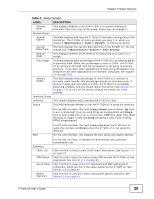ZyXEL P-792H User Guide - Page 38
Status Screen
 |
View all ZyXEL P-792H manuals
Add to My Manuals
Save this manual to your list of manuals |
Page 38 highlights
Chapter 3 Status Screens Each field is described in the following table. Table 4 Status Screen LABEL DESCRIPTION Refresh Interval Select how often you want the P-792H v2 to update this screen. Apply Click this to update this screen immediately. Device Information Host Name This field displays the P-792H v2 system name. It is used for identification. You can change this in the Maintenance > System > General screen's System Name field. Model Number This is the model name of your device. MAC Address This is the MAC (Media Access Control) or Ethernet address unique to your P-792H v2. ZyNOS Firmware Version This is the current version of the firmware inside the device. It also shows the date the firmware version was created. Click this to go to the screen where you can change it. DSL Firmware Version This is the current version of the device's DSL modem code. WAN Information DSL Mode This is the DSL standard that your P-792H v2 is using. IP Address This is the current IP address of the P-792H v2 in the WAN. Click this to go to the screen where you can change it. IP Subnet Mask This is the current subnet mask in the WAN. Default Gateway This is the IP address of the default gateway, if applicable. VPI/VCI This is the Virtual Path Identifier and Virtual Channel Identifier that you entered in the wizard or WAN screen. LAN Information IP Address This is the current IP address of the P-792H v2 in the LAN. Click this to go to the screen where you can change it. IP Subnet Mask This is the current subnet mask in the LAN. DHCP This field displays what DHCP services the P-792H v2 is providing to the LAN. Choices are: Server - The P-792H v2 is a DHCP server in the LAN. It assigns IP addresses to other computers in the LAN. Relay - The P-792H v2 acts as a surrogate DHCP server and relays DHCP requests and responses between the remote server and the clients. None - The P-792H v2 is not providing any DHCP services to the LAN. Security Firewall Click this to go to the screen where you can change it. This displays whether or not the P-792H v2's firewall is activated. Click this to go to the screen where you can change it. 38 P-792H v2 User's Guide