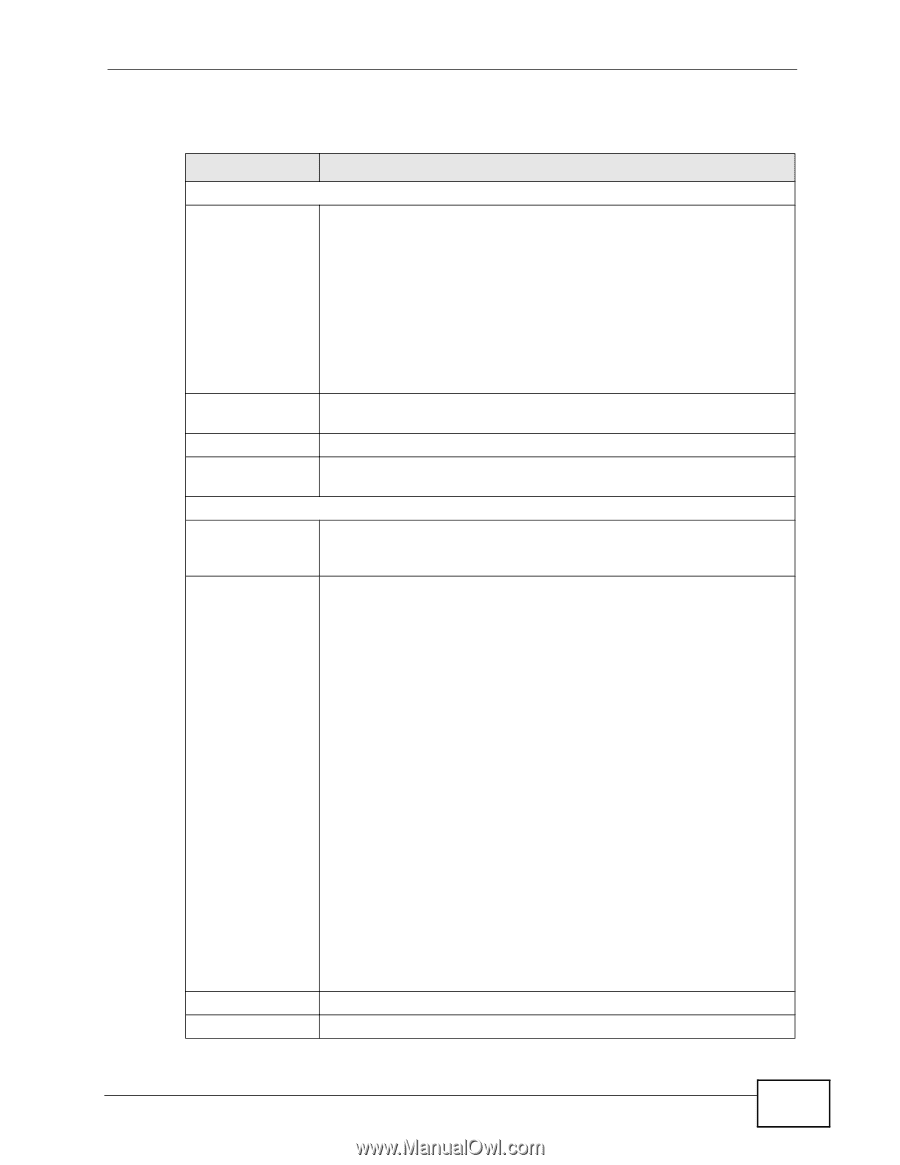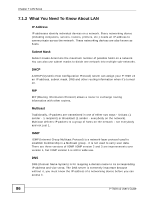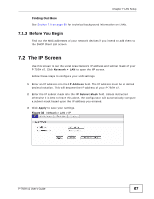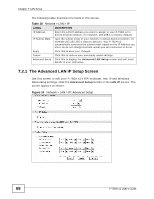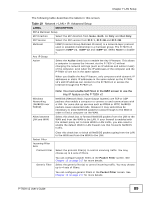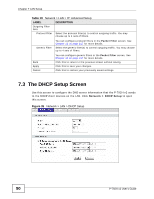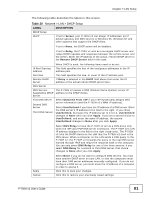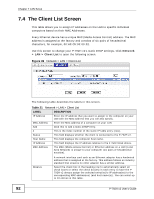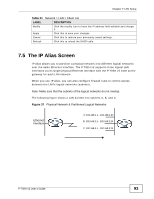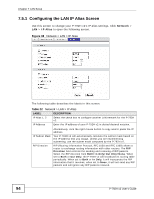ZyXEL P-792H User Guide - Page 91
Table 20
 |
View all ZyXEL P-792H manuals
Add to My Manuals
Save this manual to your list of manuals |
Page 91 highlights
Chapter 7 LAN Setup The following table describes the labels in this screen. Table 20 Network > LAN > DHCP Setup LABEL DESCRIPTION DHCP Setup DHCP If set to Server, your P-792H v2 can assign IP addresses, an IP default gateway and DNS servers to Windows 95, Windows NT and other systems that support the DHCP client. If set to None, the DHCP server will be disabled. If set to Relay, the P-792H v2 acts as a surrogate DHCP server and relays DHCP requests and responses between the remote server and the clients. Enter the IP address of the actual, remote DHCP server in the Remote DHCP Server field in this case. When DHCP is used, the following items need to be set: IP Pool Starting Address This field specifies the first of the contiguous addresses in the IP address pool. Pool Size This field specifies the size, or count of the IP address pool. Remote DHCP Server If Relay is selected in the DHCP field above then enter the IP address of the actual remote DHCP server here. DNS Server DNS Servers The P-792H v2 passes a DNS (Domain Name System) server IP Assigned by DHCP address to the DHCP clients. Server First DNS Server Second DNS Server Third DNS Server Select Obtained From ISP if your ISP dynamically assigns DNS server information (and the P-792H v2's WAN IP address). Select UserDefined if you have the IP address of a DNS server. Enter the DNS server's IP address in the field to the right. If you chose UserDefined, but leave the IP address set to 0.0.0.0, UserDefined changes to None after you click Apply. If you set a second choice to UserDefined, and enter the same IP address, the second UserDefined changes to None after you click Apply. Select DNS Relay to have the P-792H v2 act as a DNS proxy only when the ISP uses IPCP DNS server extensions. The P-792H v2's LAN IP address displays in the field to the right (read-only). The P-792H v2 tells the DHCP clients on the LAN that the P-792H v2 itself is the DNS server. When a computer on the LAN sends a DNS query to the P-792H v2, the P-792H v2 forwards the query to the real DNS server learned through IPCP and relays the response back to the computer. You can only select DNS Relay for one of the three servers; if you select DNS Relay for a second or third DNS server, that choice changes to None after you click Apply. Apply Cancel Select None if you do not want to configure DNS servers. You must have another DHCP sever on your LAN, or else the computers must have their DNS server addresses manually configured. If you do not configure a DNS server, you must know the IP address of a computer in order to access it. Click this to save your changes. Click this to restore your previously saved settings. P-792H v2 User's Guide 91