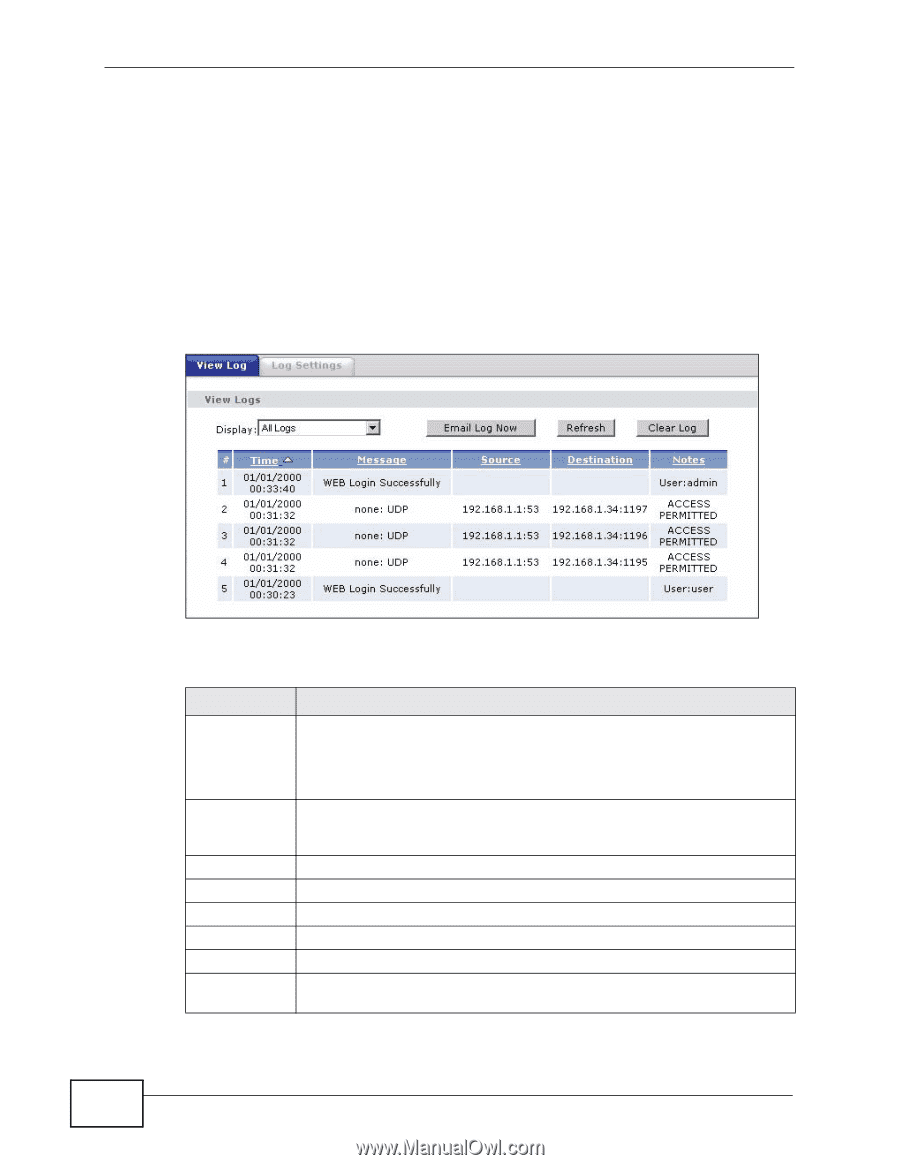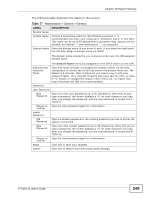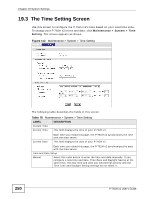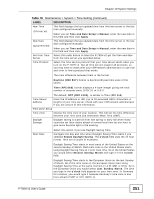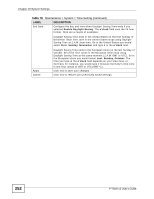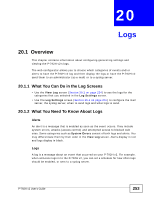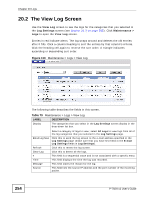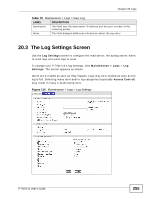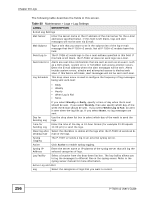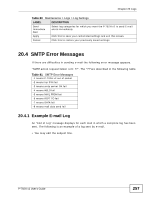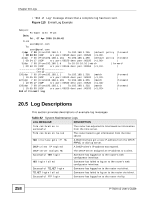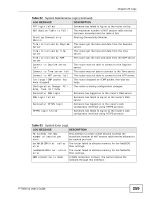ZyXEL P-792H User Guide - Page 254
The View Log Screen
 |
View all ZyXEL P-792H manuals
Add to My Manuals
Save this manual to your list of manuals |
Page 254 highlights
Chapter 20 Logs 20.2 The View Log Screen Use the View Log screen to see the logs for the categories that you selected in the Log Settings screen (see Section 20.3 on page 255). Click Maintenance > Logs to open the View Log screen. Entries in red indicate alerts. The log wraps around and deletes the old entries after it fills. Click a column heading to sort the entries by that column's criteria. Click the heading cell again to reverse the sort order. A triangle indicates ascending or descending sort order. Figure 113 Maintenance > Logs > View Log The following table describes the fields in this screen. Table 79 Maintenance > Logs > View Log LABEL DESCRIPTION Display The categories that you select in the Log Settings screen display in the drop-down list box. Select a category of logs to view; select All Logs to view logs from all of the log categories that you selected in the Log Settings page. Email Log Now Click this to send the log screen to the e-mail address specified in the Log Settings page (make sure that you have first filled in the E-mail Log Settings fields in Log Settings). Refresh Click this to renew the log screen. Clear Log Click this to delete all the logs. # This field is a sequential value and is not associated with a specific entry. Time This field displays the time the log was recorded. Message This field states the reason for the log. Source This field lists the source IP address and the port number of the incoming packet. 254 P-792H v2 User's Guide