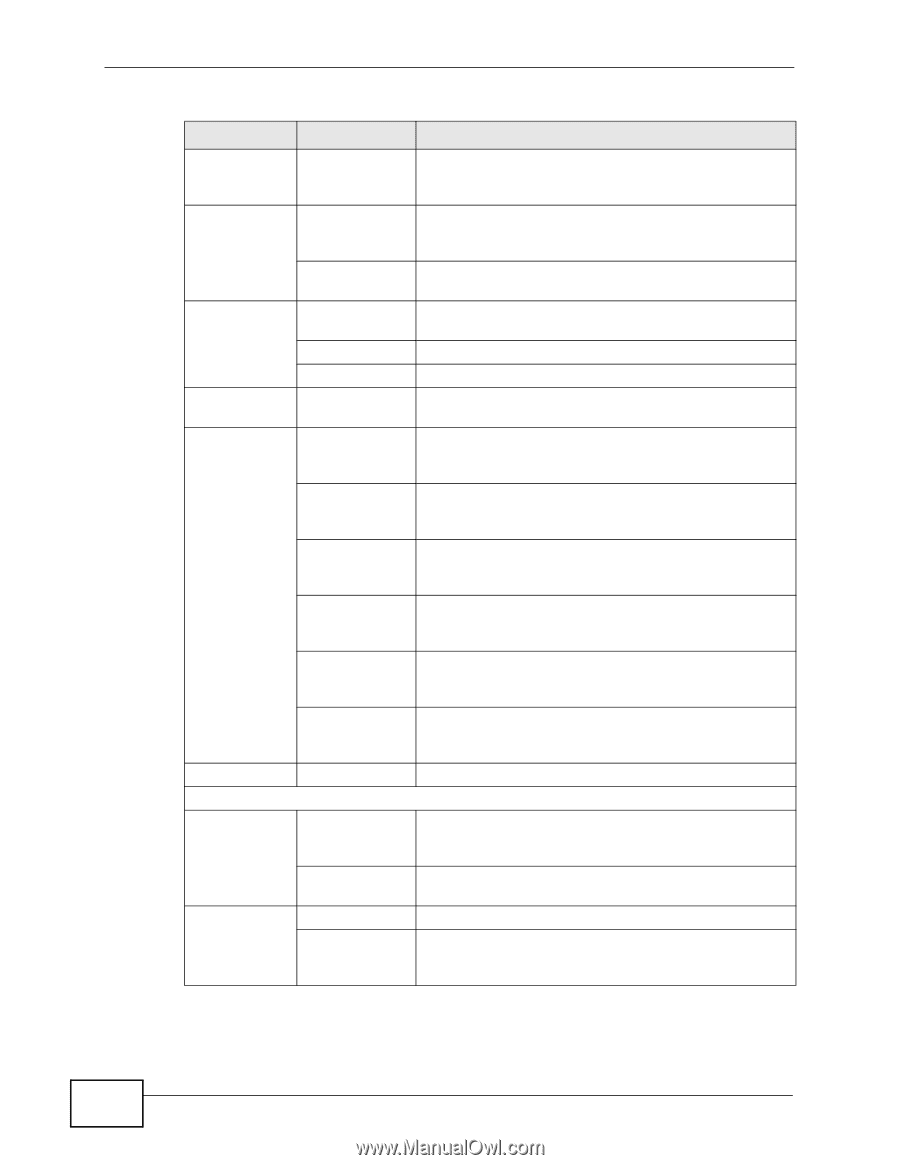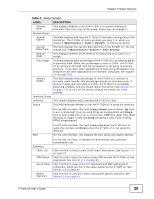ZyXEL P-792H User Guide - Page 34
Introducing the Web Configurator, P-792H v2 User's Guide
 |
View all ZyXEL P-792H manuals
Add to My Manuals
Save this manual to your list of manuals |
Page 34 highlights
Chapter 2 Introducing the Web Configurator Table 3 Navigation Panel Summary LINK TAB FUNCTION Static Route Static Route Use this screen to configure IP static routes to tell your P-792H v2 about networks beyond the directly connected remote nodes. 802.1Q/1P Group Setting Use this screen to activate 802.1Q/1P, specify the management VLAN group, display the VLAN groups and configure the settings for each VLAN group. Port Setting Use this screen to configure the PVID and assign traffic priority for each port. QoS General Use this screen to enable QoS and traffic prioritizing, and configure bandwidth management on the WAN. Class Setup Use this screen to define a classifier. Monitor Use this screen to view each queue's statistics. Dynamic DNS Dynamic DNS This screen allows you to use a static hostname alias for a dynamic IP address. Remote MGMT WWW Use this screen to configure through which interface(s) and from which IP address(es) users can use HTTPS or HTTP to manage the P-792H v2. Telnet Use this screen to configure through which interface(s) and from which IP address(es) users can use Telnet to manage the P-792H v2. FTP Use this screen to configure through which interface(s) and from which IP address(es) users can use FTP to access the P-792H v2. SNMP Use this screen to configure your P-792H v2's settings for Simple Network Management Protocol management. DNS Use this screen to configure through which interface(s) and from which IP address(es) users can send DNS queries to the P-792H v2. ICMP Use this screen to set whether or not your P-792H v2 will respond to pings and probes for services that you have not made available. UPnP General Use this screen to turn UPnP on or off. Maintenance System General Use this screen to configure your P-792H v2's name, domain name, management inactivity timeout and password. Time Setting Use this screen to change your P-792H v2's time and date. Logs View Log Use this screen to display your P-792H v2's logs. Log Settings Use this screen to select which logs and/or immediate alerts your P-792H v2 is to record. You can also set it to e-mail the logs to you. 34 P-792H v2 User's Guide