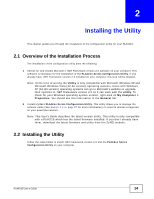ZyXEL PLA4215 User Guide - Page 15
setup.exe, License Agreement, Accept, Cancel
 |
View all ZyXEL PLA4215 manuals
Add to My Manuals
Save this manual to your list of manuals |
Page 15 highlights
Chapter 2 Installing the Utility 1 Insert the included CD-ROM into your computer's CD-ROM drive. The Setup utility runs automatically. Alternatively this can also be done manually by double clicking the setup.exe file on the CD. A prompt appears asking you to install the .NET Framework version 2.0. Review Microsoft's License Agreement, select Accept to proceed. Figure 2 .NET Framework Installation Prompt 2 The next screen allows you to see the progress of the installation. Figure 3 .NET Framework Installation Process 3 The Setup utility runs automatically. Click Yes or Next to continue through the initial screen. Click Cancel only if you want to abort the installation. Figure 4 InstallShield Wizard Start Screen PLA4215 User's Guide 15

Chapter 2 Installing the Utility
PLA4215 User’s Guide
15
1
Insert the included CD-ROM into your computer’s CD-ROM drive. The Setup utility runs
automatically. Alternatively this can also be done manually by double clicking the
setup.exe
file on
the CD. A prompt appears asking you to install the .NET Framework version 2.0. Review Microsoft’s
License Agreement
, select
Accept
to proceed.
Figure 2
.NET Framework Installation Prompt
2
The next screen allows you to see the progress of the installation.
Figure 3
.NET Framework Installation Process
3
The Setup utility runs automatically. Click
Yes
or
Next
to continue through the initial screen. Click
Cancel
only if you want to abort the installation.
Figure 4
InstallShield Wizard Start Screen