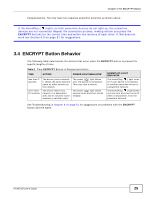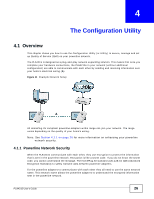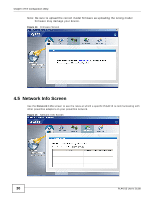ZyXEL PLA4215 User Guide - Page 29
Firmware Screen - firmware update
 |
View all ZyXEL PLA4215 manuals
Add to My Manuals
Save this manual to your list of manuals |
Page 29 highlights
Chapter 4 The Configuration Utility Table 3 Configuration Screen (continued) LABEL Network Name (NMK) DESCRIPTION The default network name (sometimes called a network password or network membership key (NMK)) of the PLA4215 is "HomePlugAV". HomePlug compatible devices use the same network name to recognize and communicate with each other over the powerline network. If you change the network name of one device on the network, it will no longer be recognized as part of that network. If you change the network name, make sure you change the network name for all of the powerline adapters that you want to be part of your powerline network. Set NMK to this device Set NMK to all devices Save The network name can be from 8 to 64 characters in length, using "A"~"Z", "a"~"z", "0"~"9"; spaces are not allowed. Select this to apply the NMK (entered in the field above) as the network name for the powerline adapter directly connected to the computer running the configuration utility. Select this to apply the NMK (entered in the field above) as the network name for all powerline adapter detected by the utility. Click this to apply your changes. The new Network Name is applied to the selected powerline adapter. Note: You must enter the correct DAK password for the selected powerline adapter before you can make changes to it. 4.4 Firmware Screen Use the Firmware screen to update the firmware on the PLA4215 directly connected to the computer running the configuration utility. Firmware is the software which is embedded in the PLA4215. This software contains processing instructions for how the PLA4215 sends and receives information in a secure way. Parameter Information Block (PIB) is similar to firmware. It contains the most basic operating instructions for the PLA4215 such as how to power up and how to load the firmware. You can check the ZyXEL website for firmware upgrades for your PLA4215. Note: If you have upgraded the firmware, make sure you also upgrade the PLA42xx Series Configuration Utility. Older version utilities are not compatible with PLA4215s using the latest firmware. PLA4215 User's Guide 29