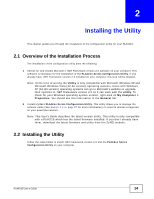ZyXEL PLA4215 User Guide - Page 16
Low Power Mode
 |
View all ZyXEL PLA4215 manuals
Add to My Manuals
Save this manual to your list of manuals |
Page 16 highlights
Chapter 2 Installing the Utility 4 If you want the utility to be only available to the currently logged in user, select Only for me(...). Otherwise, click Everyone to allow all users to use the configuration utility. Click Next to install the utility to the default folder, or click Browse to specify a different location on your computer. Figure 5 Install Destination Folder Note: You can also click Disk Cost to know how much available disk space you have in the hard drives found in your computer. 5 When the installation is finished, a screen appears to confirm the InstallShield Wizard has successfully installed the PLA42xx Series Configuration Utility to your computer. Click Close to exit the wizard. Figure 6 Installation Complete Note: You may be asked to restart your computer when the installation is complete. Click "Yes" to restart your computer. If you select "No, I will restart my computer later", you will not be able to launch the utility until after a restart of your computer. 2.3 Low Power Mode Your PLA4215 is a certified green product. It goes into Low Power mode when there is no Ethernet connection. 16 PLA4215 User's Guide