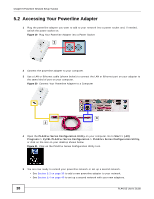ZyXEL PLA4215 User Guide - Page 37
Powerline Network Setup Tutorial, 5.1 Overview, 5.1.1 Important Terms - setup guide
 |
View all ZyXEL PLA4215 manuals
Add to My Manuals
Save this manual to your list of manuals |
Page 37 highlights
CHAPTER 5 Powerline Network Setup Tutorial 5.1 Overview Use this tutorial to expand your existing powerline network. After setting up your first home powerline network (instructions for that are in the Quick Start Guide for your ZyXEL powerline adapter) you may want to extend the network or create a new one by adding additional powerline adapters. This tutorial shows you the following. • How to start up your new powerline adapter. You need to do this before you can begin the next sections. • How to make your existing powerline network bigger by adding new powerline adapters. • How to make a new network separate from your existing network with new powerline adapters. • How to make a new, separate powerline network with the powerline adapters you have. The tutorial uses the PLA42xx Series Configuration Utility to set up your powerline adapter. If you haven't already installed the utility, see Chapter 2 on page 14 for instructions. If you do not have the CD with the utility, the utility software is also available for download at www.zyxel.com. Navigate to the powerline products section of the ZyXEL website to find this software. Follow the instructions provided by the software to install it on your computer. See the product specifications in the User's Guide for a list of hardware and software compatible with the utility. Note: The PLA4215 in this tutorial is an example only. Your powerline adapter may be different. 5.1.1 Important Terms Network Name DAK Password The network name allows a powerline adapter to connect with other powerline adapters that have the same network name. It provides security for your powerline network. The network name uses English letters or numbers, from 8 to 64 characters long, with no spaces allowed. DAK = Device Access Key. The DAK Password lets you access the powerline adapter. You can find the DAK Password on a label on your powerline device. PLA4215 User's Guide 37