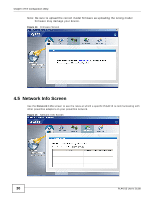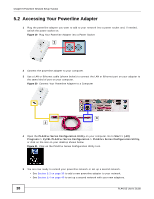ZyXEL PLA4215 User Guide - Page 34
About Screen
 |
View all ZyXEL PLA4215 manuals
Add to My Manuals
Save this manual to your list of manuals |
Page 34 highlights
Chapter 4 The Configuration Utility The following table describes the labels in this screen. Table 6 Advanced Screen LABEL Adapter Site DESCRIPTION This field identifies which powerline network information is displayed. Different powerline networks are identified by the Ethernet interface (network card) on your computer which is connected directly to a powerline adapter. Typically there is only one connection. However, if your computer has two network cards and both are connected to a powerline adapter, then you have two powerline networks. This field displays: MAC Address Priority Save • Local, if it is the PLA4215 directly connected to the computer running the configuration utility. • Remote, if it is a powerline adapter in your powerline network but not directly connected to the computer running the configuration utility. This is a read-only field which shows the MAC address of the powerline adapter you are configuring. You can find the MAC address of your PLA4215 displayed on a sticker on the bottom of your device. Select a priority setting from the drop-down box for traffic FROM your selected device. The options, in order of importance, are High, Medium, Normal and Low. Click this to apply your changes. The new Priority setting is applied to the selected powerline adapter. 4.7 About Screen Use the About screen to view information regarding the configuration utility and firmware version of the PLA4215 you are connected to. Click the icon in the top right corner of the utility to view the About screen. Figure 18 About Screen Upgrade to latest version firmware and utility. 34 PLA4215 User's Guide