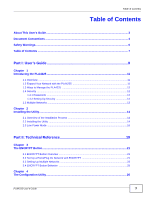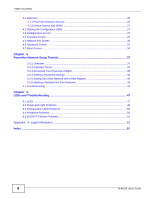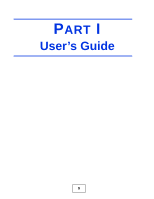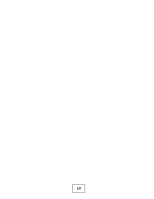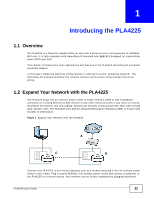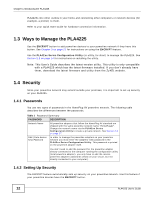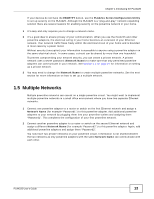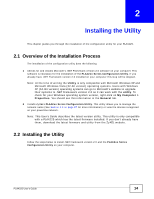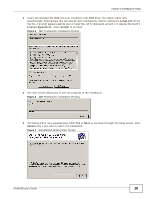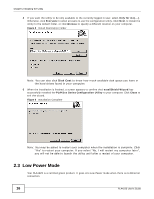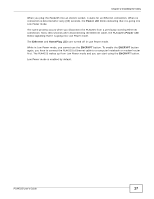ZyXEL PLA4225 User Guide - Page 12
Ways to Manage the PLA4225, 1.4 Security, 1.4.1 Passwords, 1.4.2 Setting Up Security, Passwords - quick start
 |
View all ZyXEL PLA4225 manuals
Add to My Manuals
Save this manual to your list of manuals |
Page 12 highlights
Chapter 1 Introducing the PLA4225 PLA4225s into other outlets in your home and connecting other computers or network devices (for example, a printer) to them. Refer to your Quick Start Guide for hardware connection information. 1.3 Ways to Manage the PLA4225 Use the ENCRYPT button to add powerline devices to your powerline network if they have this button. See Chapter 3 on page 21 for instructions on using the ENCRYPT feature. Use the PLA42xx Series Configuration Utility (or utility, for short) to manage the PLA4225. See Section 2.2 on page 14 for instructions on installing the utility. Note: This User's Guide describes the latest version utility. This utility is only compatible with a PLA4225 which has the latest firmware installed. If you don't already have them, download the latest firmware and utility from the ZyXEL website. 1.4 Security Since your powerline network may extend outside your premises, it is important to set up security on your PLA4225. 1.4.1 Passwords You use two types of passwords in the HomePlug AV powerline network. The following table describes the differences between the passwords. Table 1 Password Summary PASSWORD Network Name DAK (Data Access Key) Password DESCRIPTION All powerline adapters that follow the HomePlug AV standard are shipped with the same powerline network name "HomePlugAV". Change the network name via the PLA42xx Series Configuration Utility to create a private network. See Section 4.3 on page 27. In order to manage the powerline adapters on your powerline network you must enter the adapters' DAK password in the PLA42xx Series Configuration Utility. This password is printed on the powerline adapter itself. You don't need to add the password for the powerline adapter directly connected to the computer running the configuration utility (local powerline adapter), you only have to add the remote powerline adapters' passwords (those on your circuit, but not directly connected to your computer). 1.4.2 Setting Up Security The ENCRYPT feature automatically sets up security on your powerline network. Use this feature if your powerline devices have the ENCRYPT button. 12 PLA4225 User's Guide