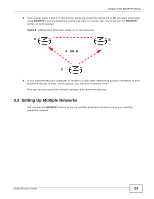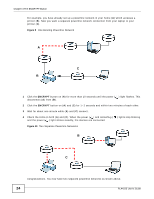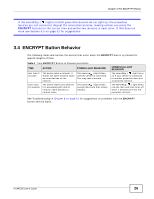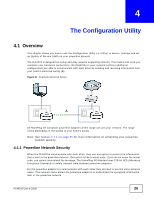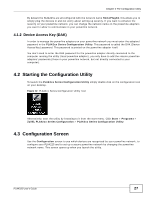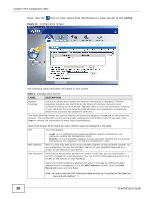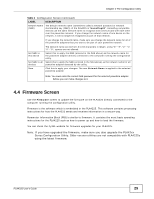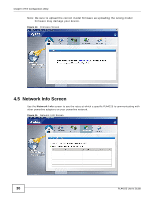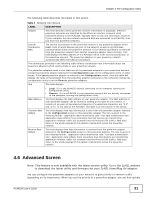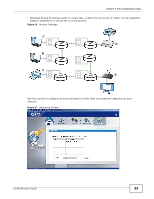ZyXEL PLA4225 User Guide - Page 28
Table 3, LABEL, DESCRIPTION, utility
 |
View all ZyXEL PLA4225 manuals
Add to My Manuals
Save this manual to your list of manuals |
Page 28 highlights
Chapter 4 The Configuration Utility Note: Use the icon to view online help information in each screen of the utility. Figure 13 Configuration Screen The following table describes the labels in this screen. Table 3 Configuration Screen LABEL DESCRIPTION Network Topology Use this to select which powerline network information is displayed. Different powerline networks are identified by the Ethernet interface (network card) connected directly to the PLA4225. Typically there is only one connection, however, if your computer has two network cards and both are connected to a powerline device then you have two powerline networks. The fields described below are used to identify the powerline adapters recognized on the powerline network. The configuration utility automatically updates this information every 10 seconds. Click Scan to refresh the information in these fields (immediately). Note: Only devices which share the same network name are displayed in this table. Site This field displays MAC Address DAK Password • Local: if it is identifying the powerline adapter directly connected to the computer running the configuration utility. • Remote: if it is a powerline adapter in your powerline network but not directly connected to the computer running the configuration utility. This is a read-only field which shows the MAC address of the powerline adapter you are configuring. You can find the MAC address of your PLA4225 displayed on a sticker on the bottom of your device. DAK (Device Access Key) password is used to verify that you are authorized to perform changes on a remote device. You can find the DAK password printed on a sticker on the bottom of your PLA4225. Select the remote powerline adapter you want to manage by clicking the MAC address which corresponds to it in the MAC Address column. Enter the DAK Password value and click Save. Note: You must enter the DAK Password value exactly as it is printed on the label (all caps and with dashes "-"). 28 PLA4225 User's Guide