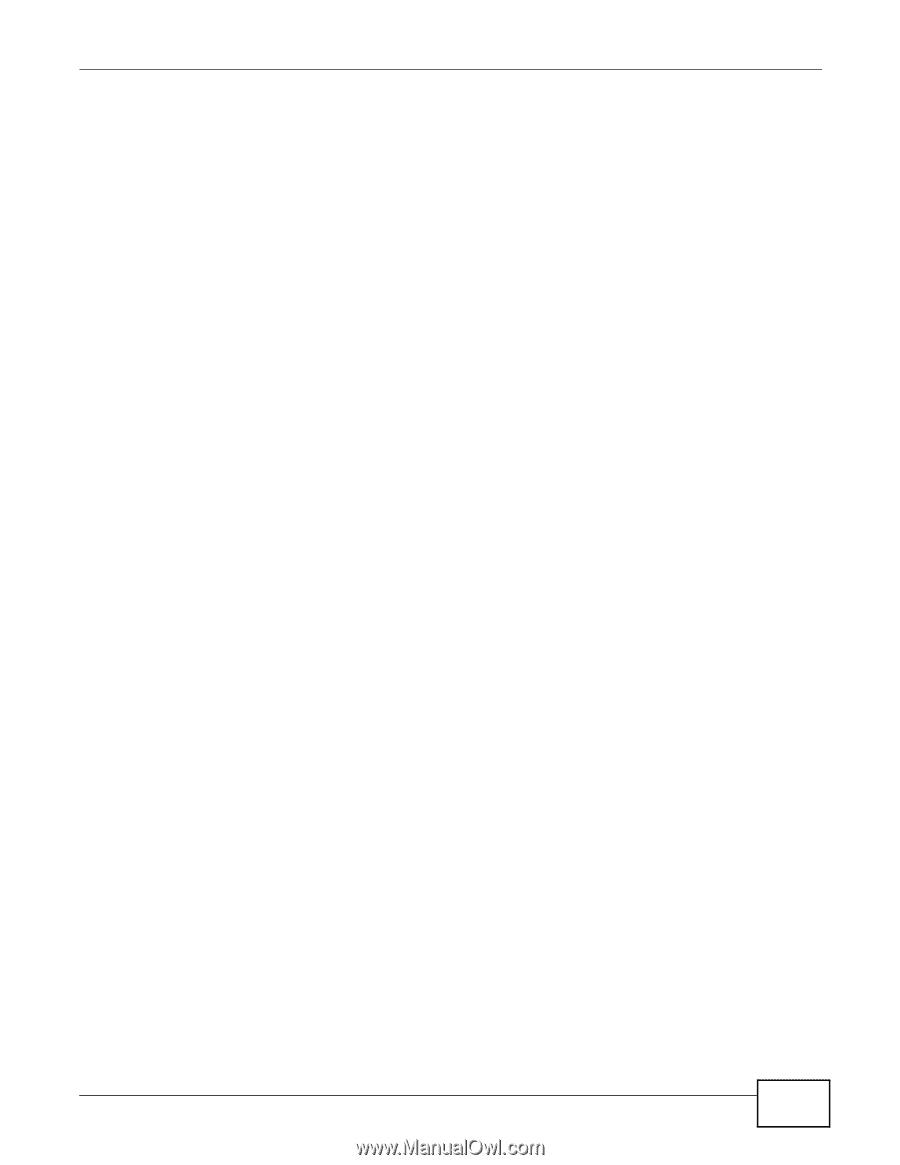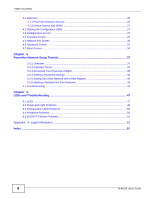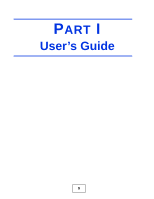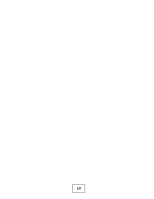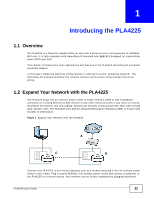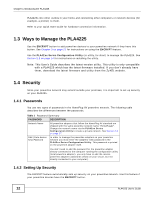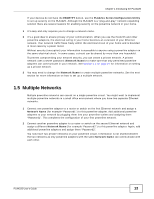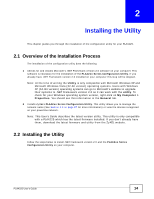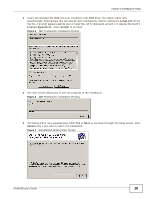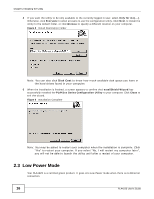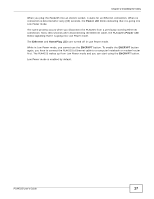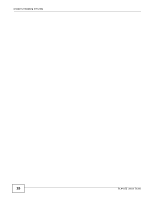ZyXEL PLA4225 User Guide - Page 13
Multiple Networks - switch
 |
View all ZyXEL PLA4225 manuals
Add to My Manuals
Save this manual to your list of manuals |
Page 13 highlights
Chapter 1 Introducing the PLA4225 If your devices do not have the ENCRYPT button, use the PLA42xx Series Configuration Utility to set up security on the PLA4225. Although the PLA4225 is a "plug-and-play" network expanding solution there are several reasons for enabling security on the powerline network in your home. 1 It's easy and only requires you to change a network name. 2 It's a good idea to ensure privacy of your communication. When you use the PLA4225 and other powerline adapters, the electrical wiring in your home becomes an extension of your Ethernet network. Your network traffic flows freely within the electrical circuit of your home and is bounded in most cases by a power meter. Without security (encryption) your information is accessible to anyone using a powerline adapter on the same electrical circuit. In some cases, a circuit can be shared by more than one household. To prevent compromising your network security, you can create a private network. A private network uses a secret password (Network Name) to make sure that only permitted powerline adapters can communicate in your network. See Section 4.3 on page 27 for information on setting up a private network. 3 You may need to change the Network Name to create multiple powerline networks. See the next section for more information on how to set up a multiple network. 1.5 Multiple Networks Multiple powerline networks can coexist on a single powerline circuit. You might want to implement multiple powerline networks in a small office environment where you have two separate Ethernet networks. 1 Connect one powerline adapter to a router or switch on the first Ethernet network and assign a Network Name (for example "Password1") to this powerline adapter. Add additional powerline adapters to your network by plugging them into your powerline outlets and assigning them "Password1". This completes the configuration of your first powerline network. 2 Connect another powerline adapter to a router or switch on the second Ethernet network and assign a different Network Name (for example "Password2") to this powerline adapter. Again, add additional powerline adapters and assign them "Password2". You now have two private networks on your powerline circuit. Information is not shared between the two networks as only powerline adapters with the same Network Name can communicate with each other. PLA4225 User's Guide 13