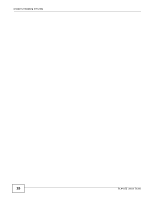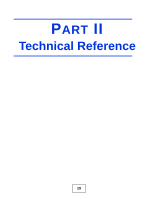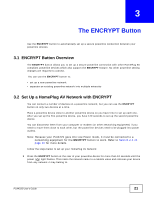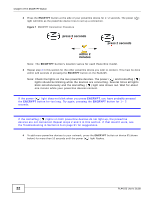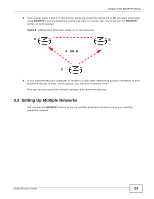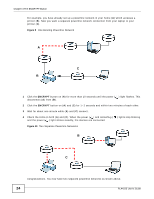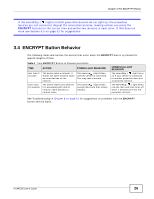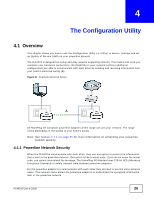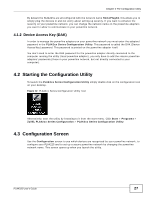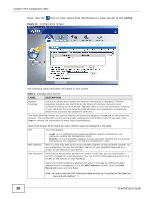ZyXEL PLA4225 User Guide - Page 23
Setting Up Multiple Networks - powerline
 |
View all ZyXEL PLA4225 manuals
Add to My Manuals
Save this manual to your list of manuals |
Page 23 highlights
Chapter 3 The ENCRYPT Button 5 Then repeat steps 2 and 3 in this section using any powerline device (A or B) you have connected using ENCRYPT and the powerline device you want to connect (C). You must use the ENCRYPT button on both devices. Figure 8 Adding More Powerline Adapters to Your Network A B A OR B C 6 If you disconnected your computer or modem (or any other networking product connected to your powerline device) in step of this section, you can now reconnect them. This sets up your powerline network between your powerline devices. 3.3 Setting Up Multiple Networks You can use the ENCRYPT button to set up multiple powerline networks using your existing powerline network. PLA4225 User's Guide 23
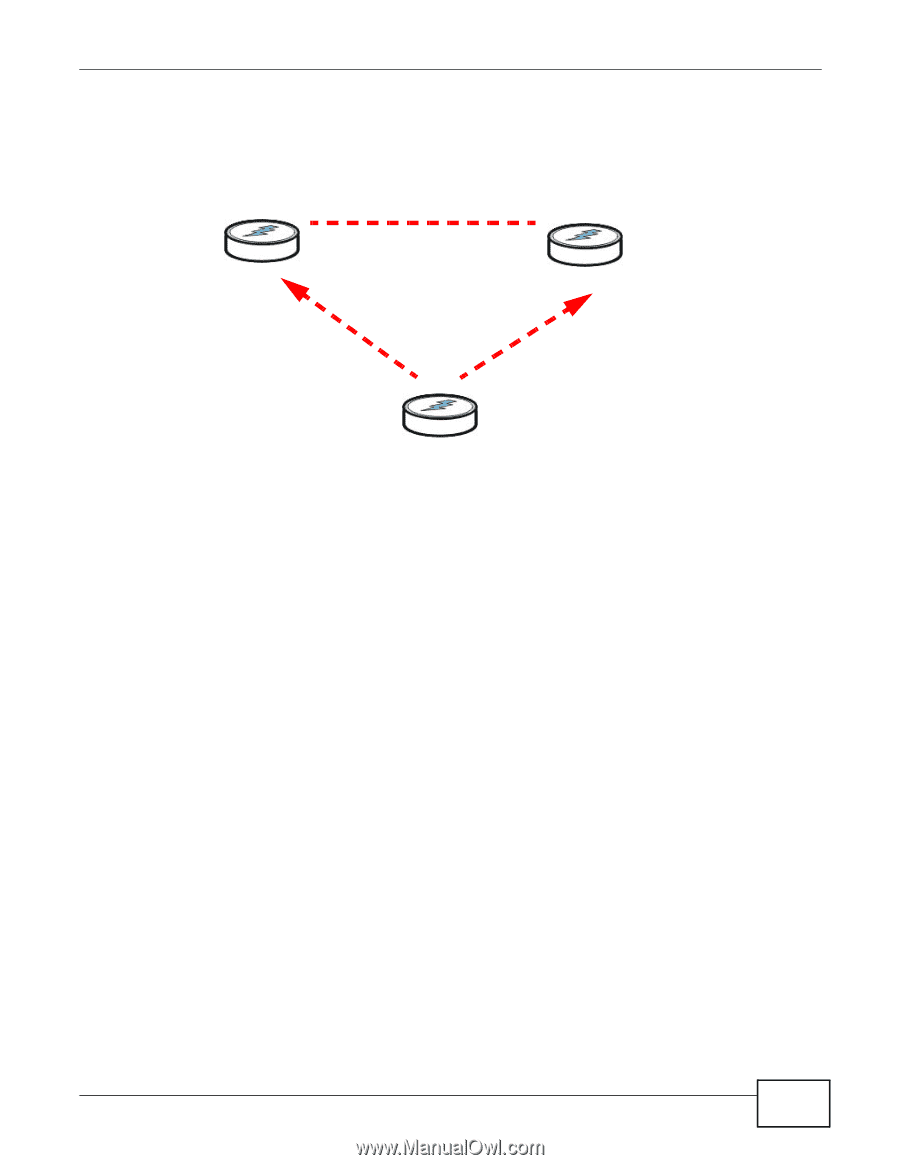
Chapter 3 The ENCRYPT Button
PLA4225 User’s Guide
23
5
Then repeat steps
2
and
3
in this section using any powerline device (
A
or
B
) you have connected
using
ENCRYPT
and the powerline device you want to connect (
C
). You must use the
ENCRYPT
button on both devices.
Figure 8
Adding More Powerline Adapters to Your Network
6
If you disconnected your computer or modem (or any other networking product connected to your
powerline device) in step
of this section, you can now reconnect them.
This sets up your powerline network between your powerline devices.
3.3
Setting Up Multiple Networks
You can use the
ENCRYPT
button to set up multiple powerline networks using your existing
powerline network.
A
B
OR
C
A
B