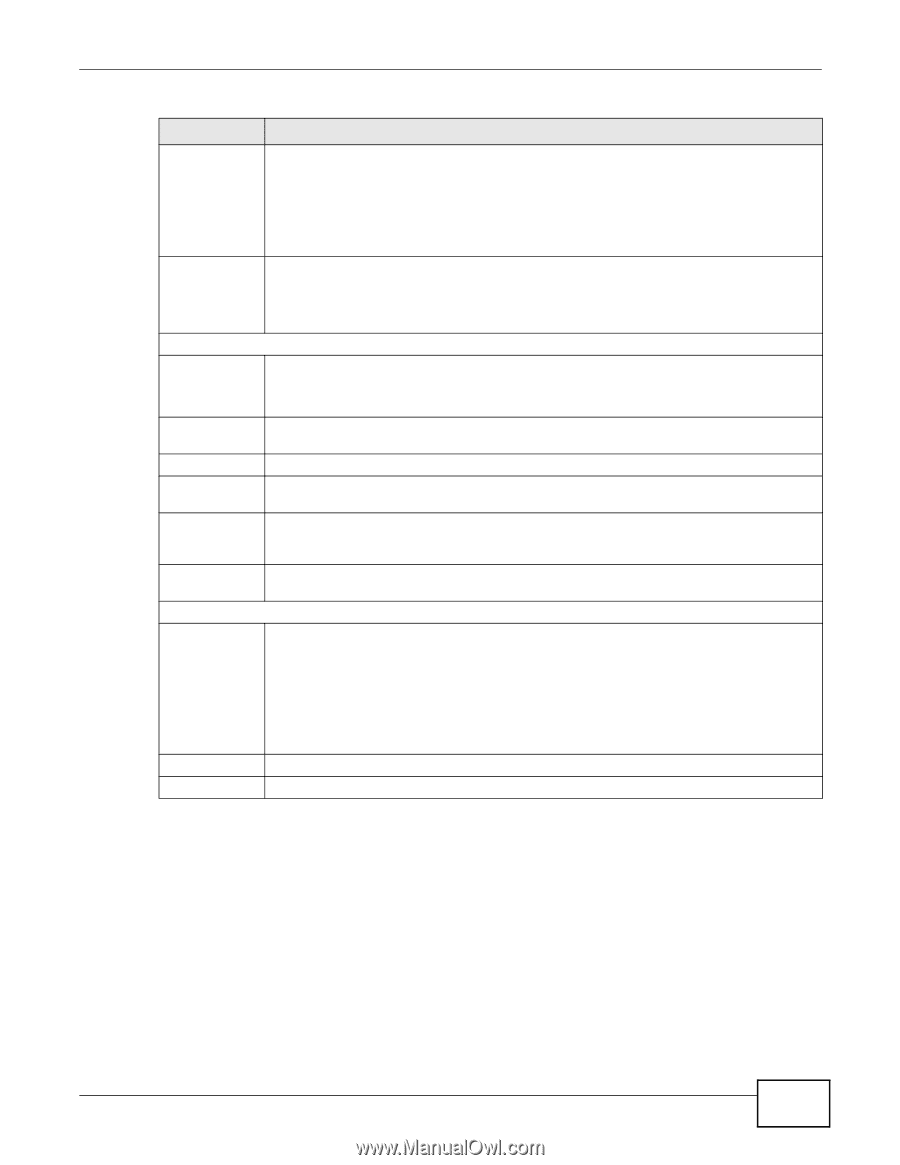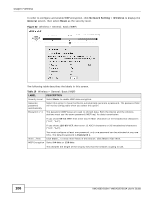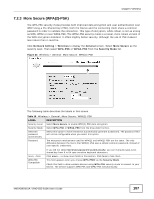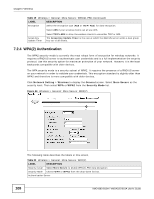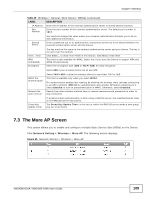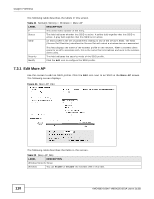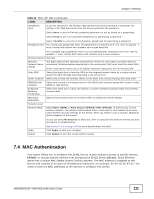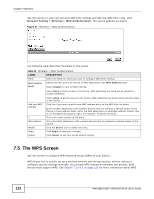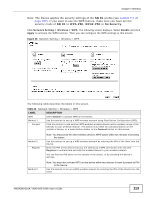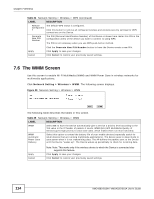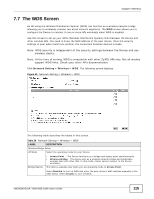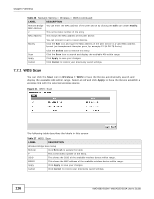ZyXEL VMG4380 User Guide - Page 111
MAC Authentication
 |
View all ZyXEL VMG4380 manuals
Add to My Manuals
Save this manual to your list of manuals |
Page 111 highlights
Chapter 7 Wireless Table 22 More AP: Edit (continued) LABEL Passphrase Type DESCRIPTION If you set security for the wireless LAN and have the Device generate a password, the setting in this field determines how the Device generates the password. Select None to set the Device's password generation to not be based on a passphrase. Select Fixed to use a 16 character passphrase for generating a password. Passphrase Key Select Variable to use a 16 to 63 character passphrase for generating a password. For a fixed type passphrase enter 16 alphanumeric characters (0-9, A-Z, with no spaces). It must contain both letters and numbers and is case-sensitive. For a variable type passphrase enter 16 to 63 alphanumeric characters (0-9, A-Z, with no spaces). It must contain both letters and numbers and is case-sensitive. Wireless Network Settings Wireless Network Name (SSID) The SSID (Service Set IDentity) identifies the service set with which a wireless device is associated. Wireless devices associating to the access point (AP) must have the same SSID. Enter a descriptive name (up to 32 English keyboard characters) for the wireless LAN. Hide SSID Select this check box to hide the SSID in the outgoing beacon frame so a station cannot obtain the SSID through scanning using a site survey tool. Client Isolation Select this to keep the wireless clients in this SSID from communicating with each other. MBSSID/LAN Isolation Select this to keep the wireless clients in this SSID from communicating with clients in other SSIDs or LAN devices. Enhanced Multicast Forwarding Select this check box to allow the Device to convert wireless multicast traffic into wireless unicast traffic. Maximum Bandwidth Specify the maximum rate for wireless traffic in kilobits per second (Kbps). Security Level Security Mode Select Basic (WEP) or More Secure (WPA(2)-PSK, WPA(2)) to add security on this wireless network. The wireless clients which want to associate to this network must have same wireless security settings as the Device. After you select to use a security, additional options appears in this screen. Or you can select No Security to allow any client to associate this network without any data encryption or authentication. Apply Cancel See Section 7.2.1 on page 105 for more details about this field. Click Apply to save your changes. Click Cancel to exit this screen without saving. 7.4 MAC Authentication This screen allows you to configure the ZyXEL Device to give exclusive access to specific devices (Allow) or exclude specific devices from accessing the ZyXEL Device (Deny). Every Ethernet device has a unique MAC (Media Access Control) address. The MAC address is assigned at the factory and consists of six pairs of hexadecimal characters, for example, 00:A0:C5:00:00:02. You need to know the MAC addresses of the devices to configure this screen. VMG4380-B10A / VMG4325-B10A User's Guide 111