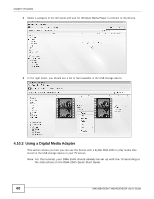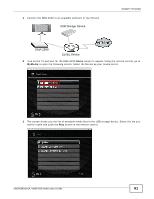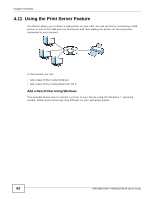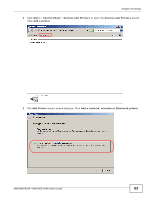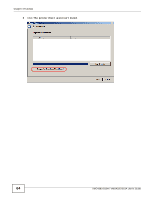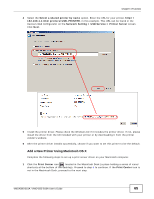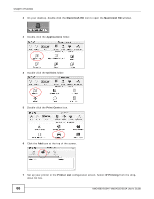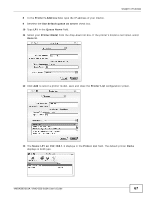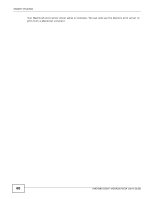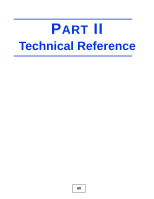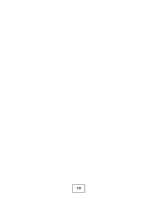ZyXEL VMG4380 User Guide - Page 65
Add a New Printer Using Macintosh OS X
 |
View all ZyXEL VMG4380 manuals
Add to My Manuals
Save this manual to your list of manuals |
Page 65 highlights
Chapter 4 Tutorials 4 Select the Select a shared printer by name option. Enter the URL for your printer, http:// 192.168.1.1:631/printers/USB_PRINTER, in this example. This URL can be found in the Device's Web Configurator on the Network Setting > USB Service > Printer Server screen. Click Next. Tutorial: Add Printer Wizard: Welcome 5 Install the printer driver. Please check the Windows CD if it includes the printer driver. If not, please install the driver from the CD included with your printer or by downloading it from the printer vendor's website. 6 After the printer driver installs successfully, choose if you want to set this printer to be the default. Add a New Printer Using Macintosh OS X Complete the following steps to set up a print server driver on your Macintosh computer. 1 Click the Print Center icon located in the Macintosh Dock (a place holding a series of icons/ shortcuts at the bottom of the desktop). Proceed to step 6 to continue. If the Print Center icon is not in the Macintosh Dock, proceed to the next step. VMG4380-B10A / VMG4325-B10A User's Guide 65